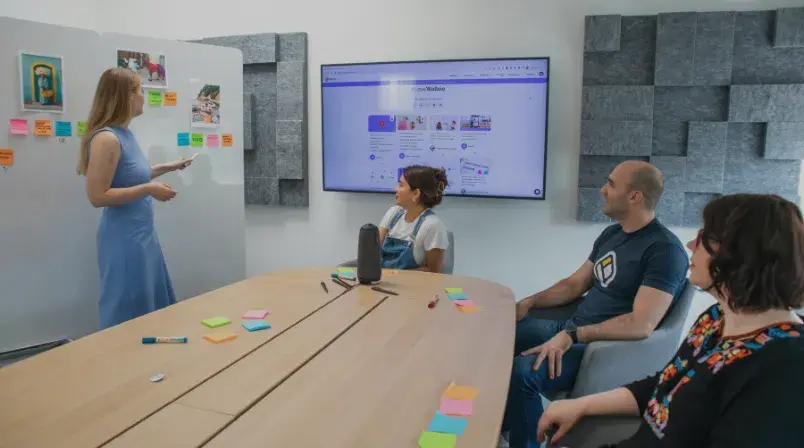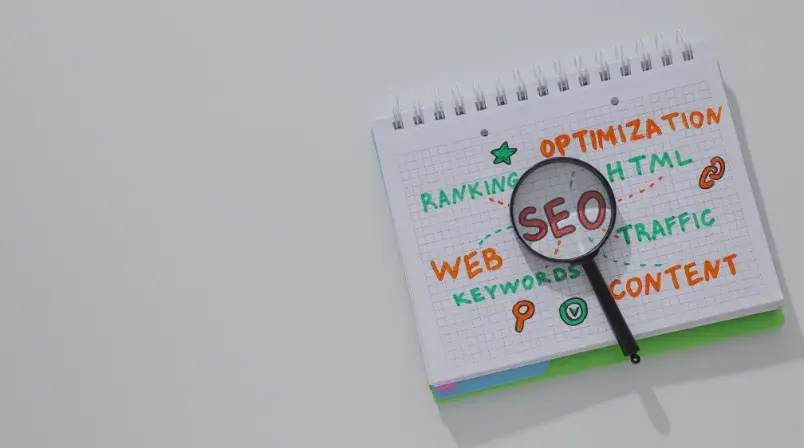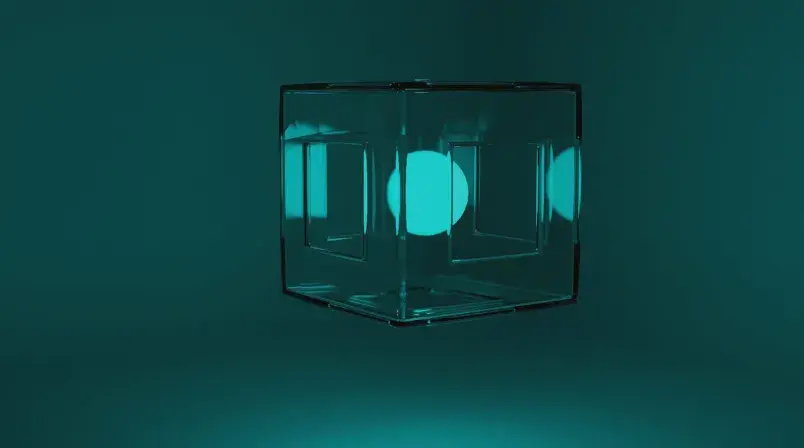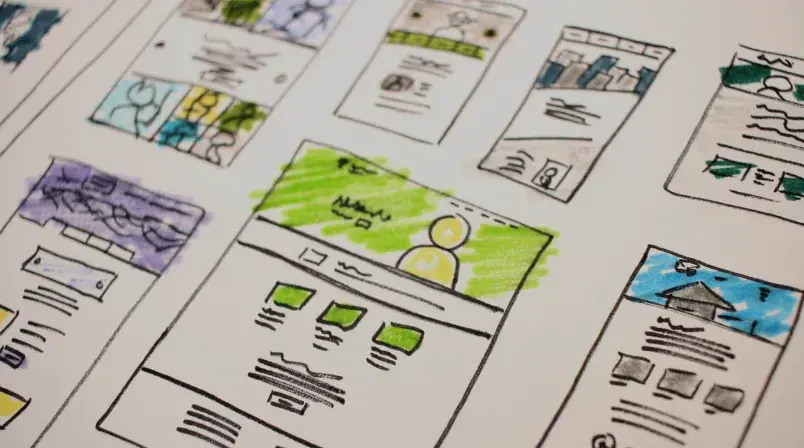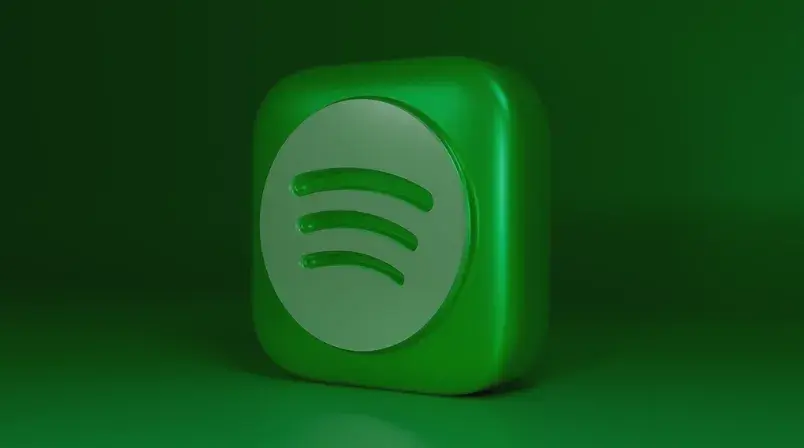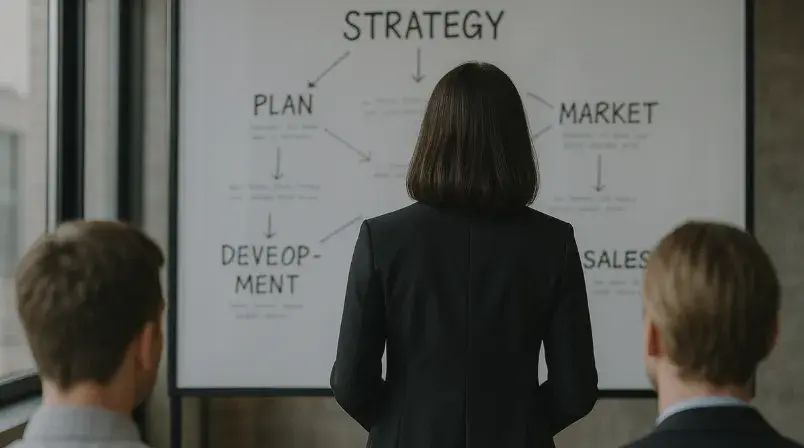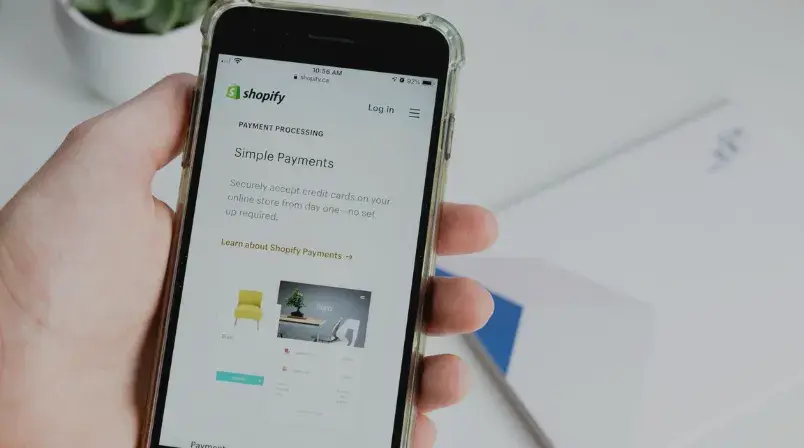Marketing Blog | Cyberclick
In our Marketing Blog, we analyze and share strategies, trends, and news about digital marketing and sales. Subscribe to our newsletter below to stay up to date!
- Digital Marketing
- Social Media & Social Ads
- Online Marketing & Digital Marketing
- SEO & SEM
- Inbound Marketing
- Artificial Intelligence
- Digital Advertising
- Online Sales
- Strategy
- Content Marketing
- Data Science
- Email Marketing
- Video Marketing
- Happy Company
- Web Design & UX
- Branding
- Ecommerce
- Cyberclick
- Social Marketing
- HubSpot
- YouTube
- Native Advertising
- Influencer Marketing
- App Marketing
- Performance Marketing
- Podcasting
- Google Analytics
- Machine Learning
- ROI
- Display
- Marketing Viral
- Remarketing