Instagram has reorganized the videos in its app to offer a simpler experience. Instagram TV has been replaced with Instagram video, which merges in-feed videos with IGTV. Despite this change, the options to upload videos to Stories and create Reels are still available.
In this post, we'll explain everything you need to know about the new Instagram video format and how you can add incorporate Instagram videos into your digital marketing strategy.

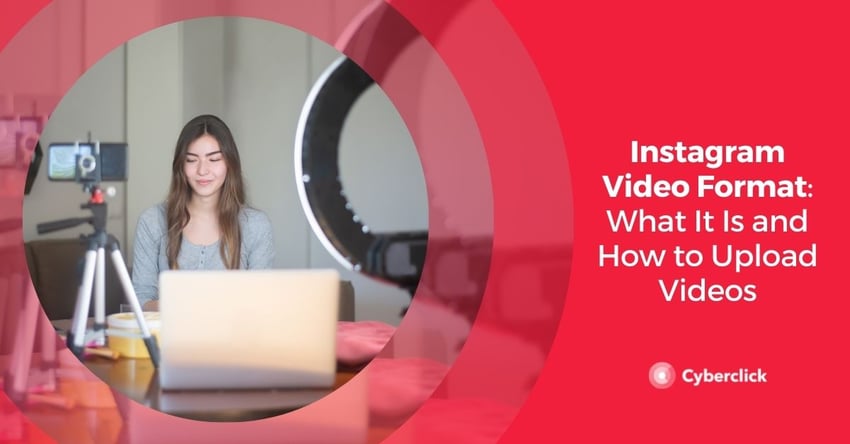
What Is Instagram Video?
In October 2021, Instagram announced that it was combining IGTV and in-feed videos into a new format called Instagram Video. It also added a video tab to make these videos accessible to users. The new video format incorporates features like cropping, filtering, and tagging people and locations.

With this update, Instagram's aim is to simplify its video ecosystem and remain competitive with platforms like YouTube and TikTok.
There are two video platforms:
- Reels
- Instagram Videos (which can be up to 60 minutes long)
You will no longer need to install a separate app, as was the case with IGTV, to watch longer videos.
Content creators can still post their videos to Stories and share them in direct messages to take full advantage of all the possibilities to interact with their audiences.
In terms of stats, Instagram has announced that it will merge data from feed posts and videos into a single combined metric for businesses and content creators.
Video Ads on Instagram
With this new release, IGTV ads are now called "Instagram Instream Video Ads". Brands can place ads on long-form videos to reach the audiences they are most interested in.
Promoted videos (where the brand pays to reach more people) are limited to 60 seconds.
How Does Instagram Video Work?
From now on, all videos will be visible as normal posts in the feed. For long videos, you will be able to see a short introduction in the feed and view them in full by clicking on them. Video previews in the feed will last 60 seconds. If the video is used as an advertisement, this duration will be limited to 15 seconds.
When entering a user's profile, you will be able to see the new videos tab with a new icon and a new name where the IGTV tab used to be. Here, you will be able to access all the videos a user has posted. Users can tap anywhere on the videos to play them full screen and scroll down to see new content from creators they might be interested in.
How to Upload Videos to Instagram Step by Step
From Your Cell Phone
There are several options for uploading videos from the mobile app, as you can share them directly in your feed, in Reels or in Stories. Below we will review each of these options.
Uploading Videos to the Feed
-
Tap the + icon at the top right of the screen and select "Publish"
-
Choose a video saved on your phone or tap the camera icon to record one
-
Choose the format you prefer: portrait, square, or landscape. Tap "Next"
-
Select a filter and crop the video if desired. On this screen, you can also turn the sound on or off. Tap "Next"
-
Finally, write a caption, tag other people, add a location, add the video to a series, add a fundraiser, share on Facebook, or configure advanced settings (preview, profile cover, comments, and captions)
-
Tap "Share".
Uploading Videos to Reels
-
Tap the + icon at the top right of the screen and select "Reel"
-
Choose a video saved on your phone or tap the camera icon to record one
-
Edit your video with stickers, music, and filters and adjust playback speed and other effects. Tap "Next"
-
Write a caption and choose whether to add a cover photo, share the Reel on your feed, or tag other users
-
Tap "Share".
Uploading Videos to Stories
-
Tap the + icon at the top right of the screen and select "History"
-
Choose a video saved on your phone or tap the camera icon to record one. If you choose one from your phone, you can directly edit the content.
-
Edit your video with text, stickers, music, mentions, etc.
-
Tap "Add to story"
From a Computer
Instagram now has the option to upload content directly from computers. Just follow these steps:
-
Click the + icon at the top right of the screen
-
Click "Select from computer" and choose the file you want to upload
-
Drag and drop the video to crop it. You can choose between square, portrait, or landscape. Click "Next"
-
Choose the cover image, crop it if needed and turn the sound on or off. Click "Next"
-
Finally, tag other people, write a caption, add a location, configure accessibility settings and enable or disable comments
-
Hit "Share" and you're done!
For now, it is not possible to upload videos to Reels or Stories from your computer, but this may change as Instagram updates its app.
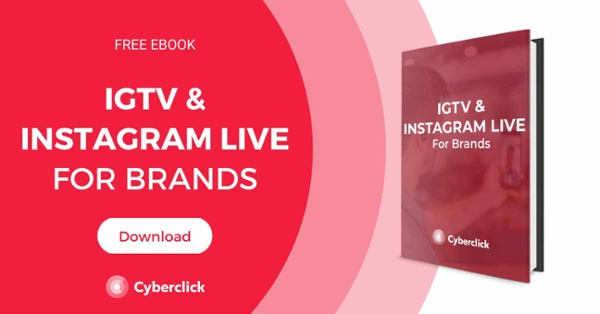

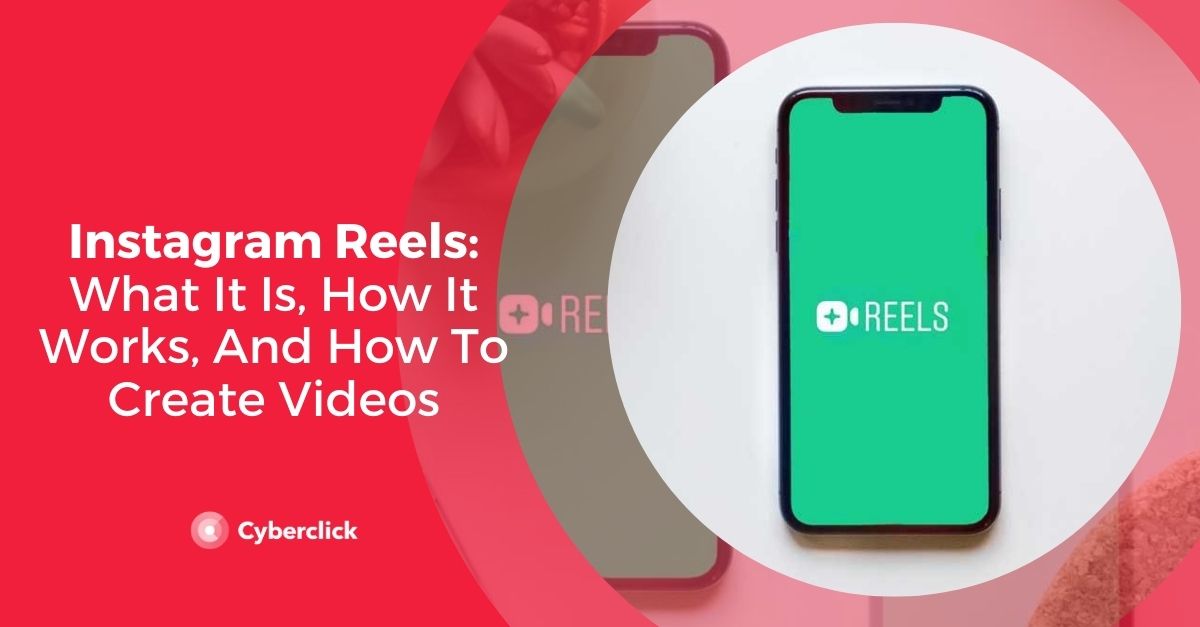

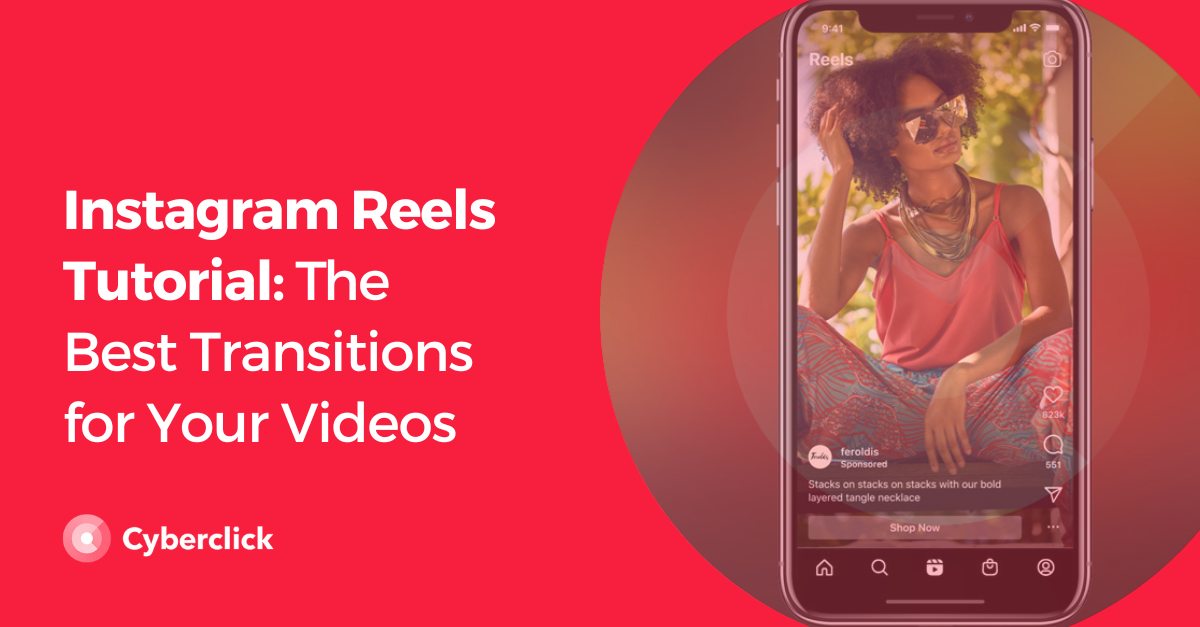
Leave your comment and join the conversation