Google Ads Account Manager, previously known as My Client Center (MCC), is a powerful advertising tool that you can use to easily view and manage multiple Google Ads accounts from a single location. Additional benefits include improved reporting features, a more intuitive user interface, and consolidated billing. Plus, it saves you time and money.
If you are a marketing agency or your company manages multiple Google Ads accounts and has complex advertising needs, then Google Ads Account Manager may be the solution you’ve been looking for. You can use it to display all your ads in one place so that your campaigns run more efficiently, and you get a maximized return on your ad spend.
Join us as we discuss what the Google Ads Account Manager is, how it works, and how the tool can benefit your business.
What Is Google Ads Account Manager?
Google Ads Account Manager is a dashboard that allows you to manage multiple Google Ads accounts all in one place, rather than running different ad accounts with separate usernames and passwords. This can be a vital tool if you are large advertiser with more than one Google Ads account. It can also help streamline your processes if you are a marketing professional who manages multiple client accounts or a large number of campaigns.
You can use Google Ads Account Manager to:
- Search, navigate, and manage all of your accounts from a single, easy-to-read dashboard.
- Create and manage campaigns for your client accounts from within your manager account.
- Easily compare performance across all accounts and run reports for multiple accounts at once.
- Track conversions across accounts from one place
- Use alerts to efficiently monitor all of your linked accounts.
- Control who has access to different accounts
- Consolidate billing to better understand your costs
How Does Google Ads Account Manager Work?
Think of Google Ads Account Manager as an umbrella account for linking and managing multiple Google Ads accounts. You can link new and existing Google Ads accounts so that all campaign data is displayed in a simple and intuitive dashboard. You can then use this interface to monitor ad performance, update campaigns, and manage other tasks without needing to log into each separate account. This makes managing and optimizing multiple accounts much easier, saving you time and money.
You can undertake the following actions from your single view Google Ads Account Manager dashboard:
- Invite other users to your manager account and give them different levels of access.
- Manage and optimize campaigns across multiple accounts, including changing daily budgets and pausing campaigns. You can also use labels to organize your accounts, create automated rules, set alerts, and get email notifications.
- Easily monitor and compare performance and track conversions across multiple accounts. You can also generate and share automated reports for anything from keyword performance to dimensions reporting.
- Combine invoices for several accounts into one monthly invoice. You can also get budget updates and easily track which account is being billed.
What Are the Benefits of Google Ads Account Manager?
Let’s take a look at some of the benefits of using Google Ads Account Manager.
Intuitive Interface Saves Times
The most obvious benefit of using Google Ads Account Manager is that it streamlines your processes and saves you time, especially if you work with multiple accounts. No more logging in and out of various accounts or juggling multiple browsers to access each client’s campaign.
You can separate accounts using labels and set-up alerts and notifications for each one. If you work with multiple resources, you can assign access controls for each account (you can choose from administrative, standard, and read-only access). Plus, thanks to the intuitive interface, features are clearly labelled in the left sidebar, and a detailed knowledge base offers guidance as you learn to navigate the tool.
What could be more efficient than that?
Improve ROI
Following on from the first point, the more efficient your campaign processes are, and the less time you spend managing them, the higher your ROI will be. Plus, this tool has been designed to optimize your spend so that you get the most from your ads.
For example, you can weigh and measure individual keywords, and if a term or campaign is not giving you the anticipated return, you can pause it at any time to make adjustments. You also get access to a number of handy features including access to the API.
Plus, the free version of Google Ads Account Manager allows up to 150 million monthly impressions to non-video ad units in most countries. You can use this to your advantage and design a ROI strategy that finds the right balance between volume and efficiency.
Granular Ad Targeting
Google Ads Account Manager gives you more control over who sees your ads, and you can target really small subsets if that works best for your campaigns.
Targeting options include:
- User devices, including phone, tablet, smartphone, and connected TV
- Operating systems
- Device manufacturers, including Apple, BlackBerry, Ericsson, and HTC
- Browsers, including versions and “unknown”
- Languages
- Internet connection or mobile carrier
- Geographical locations
- Custom targeting based on custom key-values, audience, and content metadata.
You also get access to testing environments to help you learn how to set up advertisers, create test objects, and even generate test data.
Detailed Reporting Tools
Finally, Google Ads Account Manager give you access to a number of enhanced reporting features that help you better understand and manage your campaign data. This can help you create highly engaging ads that drive profits. You also get access to a number of templates to help you design and schedule custom reports based on the data that represents the most value for you.
Google Ads Account Manager reporting features include:
- Reports to view performance by week, quarter, month, or a specified fixed date range.
- Filters for data in line with your desired metrics.
- Features to schedule and share report results.
- Predefined templates for generating custom reports.
- Report export features in a variety of formats, including Excel and CSV.
Graduado en Telecomunicaciones y Doctor en Fotónica por el Instituto de Ciencias Fotónicas. Cuenta con más de 5 años de experiencia trabajando con Google Ads y Google Analytics, gestionando estrategias de SEM y todo tipo de campañas a través del embudo, desde búsqueda hasta Youtube.
Graduated with a degree in telecommunications and holds a PhD in photonics from the Institute of Photonic Sciences. He has more than 5 years of experience working with Google Ads and Google Analytics, managing SEM, and all campaigns type across the funnel from search to Youtube.

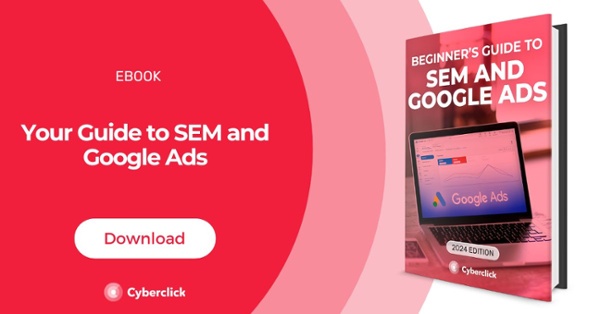


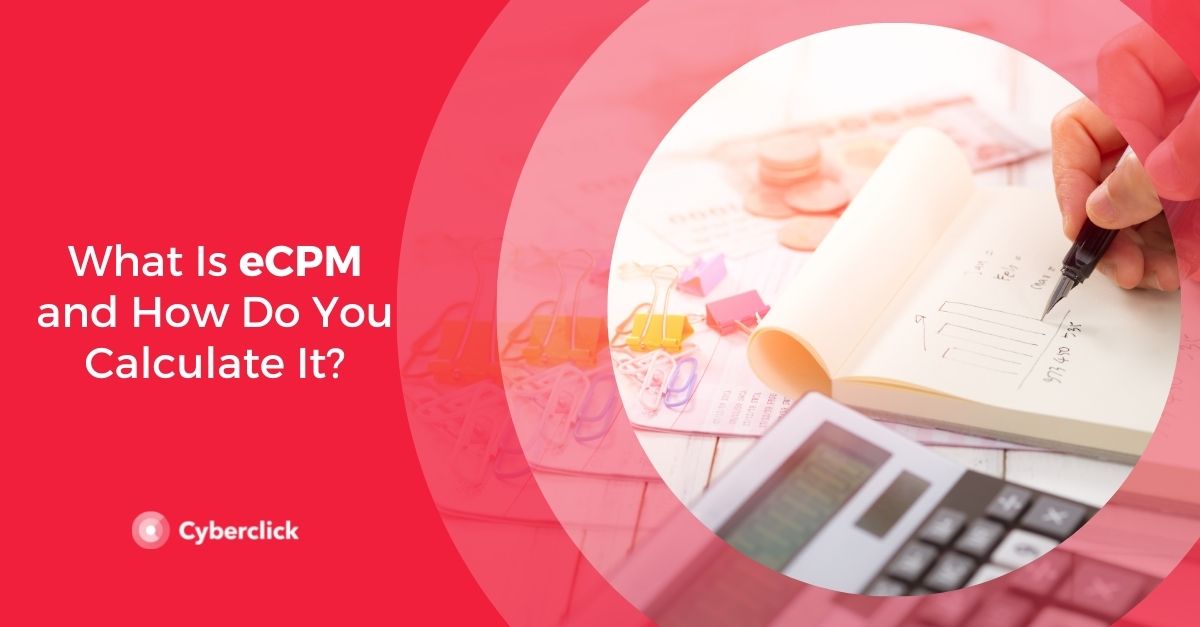
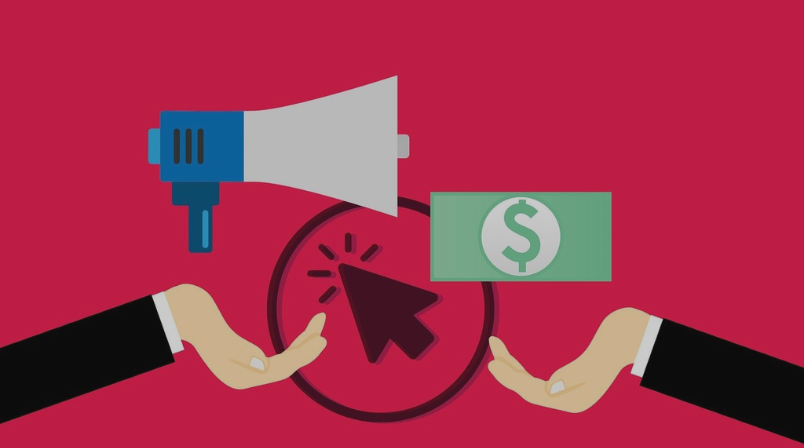
Leave your comment and join the conversation