Google's Looker Studio, formerly known as Google Data Studio, is a very useful tool that converts data into intuitive and efficient reports that are displayed in ways that are very visual and easy to understand. Looker Studio can be especially helpful when it comes to analyzing, assessing and optimizing your active campaigns and overall marketing strategy. The fact that it is free of charge, allows for integration with multiple data sources in real-time, and is collaborative and interactive are just some of the reasons we recommend using this tool.
If you haven't heard of Looker Studio or don't fully understand how it works, we'll explain everything you need to know, including how to create a report step by step.
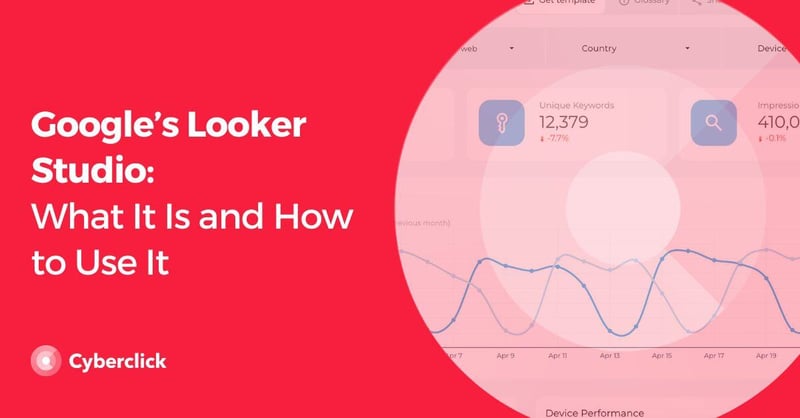
What Is Looker Studio?
As we mentioned, Looker Studio is a free tool from Google that allows its user to create and share dashboards and reports based on their own data. It downloads relevant data from different sources - such as Google Analytics, AdWords, Social Media, and many others - and complies the information into one single source in a highly completely personalizable format with real-time data. Comprehensive reports can be produced in just a few clicks and can then be shared with your team, your clients, or any other interested parties.

Source: Looker Studio
Looker Studio can be useful to anyone who is looking for a simple way to visualize real-time data: whether they use multiple data sources and are interested in having just one dashboard to consult, or even people who have a single data source but are interested in having a more personalized view of that information.
The reports created are fully customizable, both in terms of data & metrics as well as look and feel, with the ability to adjust several elements such as colors, fonts, add logos, etc. The dashboard creator has full control over how much or how little information is shown and how, separating data sources or even joining data from different sources into one single metric to have a more global overview.
Platform analytics tools can often be overwhelming with the amount of metrics and information to choose from, and when sharing reports with people who are unfamiliar with them, it can be helpful to have control over how much information is displayed and how it is shown.
Looker Studio is able to draw data from over 950 data sources, ranging from Google's own tools such as Google Analytics, AdWords, Sheets and YouTube, to hundreds of different external sources, such as Meta Ads, TikTok and other Social Media platforms, Hubspot, Outbrain, MailChimp and many others. It can also connect to databases, such as BigQuery, MySQL and PostgreSQL.
It is important to point out while Google-native sources are free of charge, the external connectors may charge a fee.
Advantages of Looker Studio
Free of Charge
Looker Studio is a free tool, making it accessible for marketers of all scales, from small businesses to large enterprises. Although there is a paid version that allows larger organizations to have more control over data and security, the free version is extremely comprehensive and suitable for most uses.
Integration with Multiple Data Sources
It seamlessly integrates with other Google products like Google Analytics, Google Ads, Google Sheets, and BigQuery, as well as with non-Google data sources, which provides a holistic view of marketing data and allows you to include all of your marketing channels.
Real-Time Data
Looker Studio provides real-time access to data, enabling marketers to make timely decisions based on the latest information.
Customizable and Flexible
Users can customize dashboards and reports with a variety of charts, tables, and data visualization options to meet specific needs. This customization capability allows marketers to present data in the most insightful and helpful way, and adapt the look&feel of the reports to their brands and needs.
Collaboration
Being a cloud-based tool, it facilitates easy sharing and collaboration on reports and dashboards across teams, enhancing workflow efficiency.
Interactive Reporting
Reports are dynamic, allowing users to interact with the data, such as filtering and drilling down into specifics, which provides deeper insights and a better understanding of the data.
Disadvantages of Looker Studio
Learning Curve
While creating a report in Looker Studio is user-friendly with its drag-and-drop features, there is still a learning curve involved, especially when dealing with complex data sets or when creating highly customized reports.
Data Limitations
When integrating with other platforms, there are sometimes limitations on how much data can be pulled in a single query, which can affect the comprehensiveness of reports.
Performance Issues
For very large datasets or complex visualizations, Looker Studio can experience performance issues such as slow load times and responsiveness.
Limited Data Manipulation
While Looker Studio is excellent for visualization, it has limited capabilities when it comes to advanced data manipulation and calculation. Users often need to prepare data beforehand or use other tools in conjunction.
Dependency on Internet
Being a cloud-based tool, it requires a continuous internet connection to operate, which can be a limitation in areas with poor connectivity.
Security and Privacy Concerns
Since data is stored and managed in the cloud, there can be concerns related to data security and privacy, especially for sensitive business information.
Step-by-Step Guide to Looker Studio
-
To get started with Looker Studio you will have to log in with your Google account and sign up for the tool.
-
The next step is to choose the connector(s) you want to use. These are the data sources that the tool will pull the data from, so be sure to include all the sources of data you want to include in your report. As we mentioned, you can include both Google-native or external sources, although the external ones may have an associated fee.
Although you need to select at least one data source to get started, you can always go back to add more as you go along.
-
Now you will need to choose the metrics you want to pull from that data source. These are the fields that you will later be able to include in your report, so be sure to have an idea of what it is you want to show and include in the final report. You can also go back and add or remove any fields at any point in time.
-
You're now ready to start creating your report. The quickest and easiest way to get started is to choose from the gallery of pre-defined templates, which you can select based on your main data source, and then alter to meet your needs.
Alternatively, you can start with a blank sheet and drag, drop, and customize all the different metrics, graphs, tables, etc. that you want to add. If you are familiar with Google Drive tools, you will see that the layout is quite similar.
-
By switching between the View and Edit modes on the top right of the screen, you can go between a version you can edit and visualize how other people will view your final report once you share it with them. Remember that you can go back and edit any part of your report or data sources, even after it has been shared.

-
Share your report! Like other Google documents, you can decide who you want to share your report with and each user's level of access with ease.
You can share it with only view access for someone who just needs to visualize data (they will still be able to interact with the report, filtering dates or other elements, but not making any actual changes to the configuration) or with editing access so they can participate in the creation of the report or make necessary changes.
All in all, Looker Studio is extremely useful in any marketing strategy. We encourage you to start using this tool if the process of creating reports has become increasingly cumbersome and complicated. It will save you and your team time that can then be dedicated to other important parts of your business and marketing strategies.
Key Account Manager Engineer en Cyberclick. Experto en desarrollo de aplicaciones web e integraciones entre sistemas con más de 10 años de experiencia. Cuenta con una licenciatura en Matemáticas, Ciclo Formativo de Grado Superior en Desarrollo de Aplicaciones Informáticas y Ciclo Formativo de Grado Superior en Desarrollo de Aplicaciones Multiplataforma.
Key Account Manager Engineer at Cyberclick. Expert in web application development and system integrations with over 10 years of experience. He holds a degree in Mathematics, a Higher Degree in Computer Application Development, and a Higher Degree in Multiplatform Application Development.

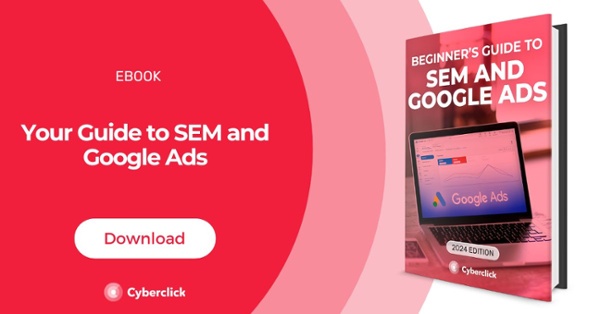

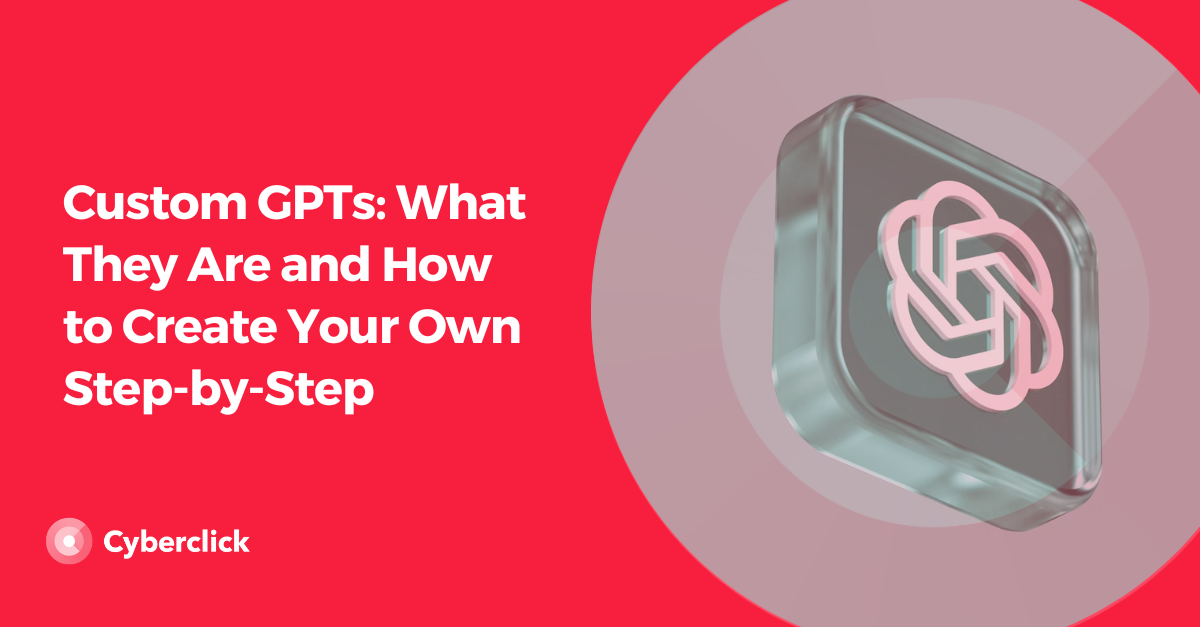
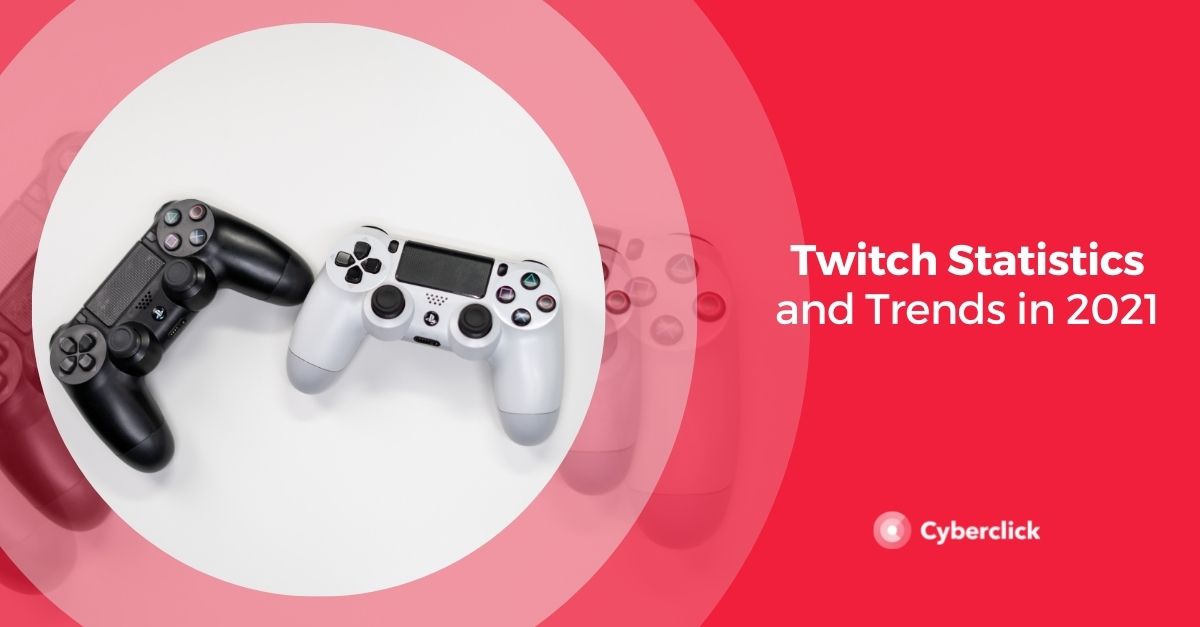
.jpg)
Leave your comment and join the conversation