Google Analytics is a free web analytics tool which can be used in digital marketing to measure and analyze the performance of a site and the traffic it receives to make better decisions. The latest version of this platform is Google Analytics 4. Starting on July 1, 2023, Google is replacing Universal Analytics with Google Analytics 4, so make the switch soon to avoid losing any data. Read on to find out more about this tool and how to start working with it.
What Is Google Analytics 4?
Google Analytics 4, also known as GA4, is the latest generation of Google Analytics. This platform can provide valuable information about your website, such as how many people visit your site, what pages they view, where they view them from, how much time they spend on the site, etc. You can also use this tool to track your digital marketing campaigns' performance.
If your website is an essential point of sale and a virtual channel in your marketing strategy, you and your team need to learn to use Google Analytics 4 and keep up with the latest developments.
Changes Introduced by Google Analytics 4 Compared to the Previous Version
Google Analytics 4 is a significant evolution from its previous version, GA3. These are the main new features you can find:
- New dashboard: Many of the previously available reports in this section have been relocated or no longer exist, resulting in a more agile panel.
- More personalized and detailed analysis: The tracking system now focuses on events rather than pages, providing a more tailored and in-depth analysis.
- Machine learning: With Google Analytics 4, you can benefit from automatic predictions and recommendations to support better decision-making.
- A more global view: GA4 offers a more comprehensive perspective on user behavior, encompassing web traffic, social networks, and various devices.
- Integration with Google Tag Manager: The native integration simplifies the process of updating and implementing tags and tracking codes, making it more convenient.
Pros of Google Analytics 4 vs. Google Analytics 3
- It offers a more global and real-time view of how the public interacts with a brand through different channels and devices.
- Brands can better adapt their marketing strategies to match consumers’ preferences and needs, making them more efficient.
- Companies can make better decisions based on reliable data.
- Track the performance of marketing campaigns in different channels.
- Understand how users interact with your brand on different devices.
- Through machine learning, brands can get predictive analysis and personalized recommendations.
- Detect and address usability issues in your app or website while identifying opportunities for improvement in the purchasing processes or in navigation.
In addition to the numerous advantages outlined above, there is an urgent need for Universal Analytics (UA) users to transition to Google Analytics 4T. Effective July 1, 2023, UA will cease to collect data, making it imperative to migrate and embrace the capabilities of Google Analytics 4 before it's too late. Although historical data will be accessible six months after the transition, it is crucial to act promptly to prevent data loss beyond that period.
How Does Google Analytics 4 Work?
Unlike GA3, GA4 is based on tracking events or user actions in an application or website. This includes things like clicking on a tab or playing a video. Every time something like this happens, i.e., every time an event occurs, GA4 receives a notification containing information about the event, such as the device the event occurred on, the type of event it was, the page where it occurred, and many other details.
GA4 allows these events to be classified and organized into categories or through tags. This facilitates analysis and allows digital marketing experts or website owners to know the most common actions among users. In turn, this gives them a clearer view on how to refine their conversion process.
Finally, GA4 makes many default metrics available to its audience. These analyze an application or website's performance, including the number of events per user, the time spent on a web page, and the bounce rate. In addition, you can add custom metrics that examine specific aspects that are of interest to your company.
How to Start Using It Step by Step
-
The first step is to create an account.
-
Next, you must assign properties to each website or application you want to analyze.
-
After assigning properties, you must create a unique tracking ID or identifier for each property.
-
It’s time to integrate the identifier into the website or application. You can do it manually; tools like Google Tag Manager can simplify the process and make it more efficient.
-
Once the integration is complete, specify which events you want to track and analyze. This includes defining tags and categories for these events. You can also set up custom metrics and objectives to align with your specific tracking requirements.
Once you have completed these steps, Google Analytics 4 will start collecting information in real time, and you will have access to graphs and reports on your results.
Types of General Google Analytics 4 Reports
Once you are inside the platform, you will have access to different reports:
- Lifecycle reports: Focus on user behavior throughout the various lifecycle stages, such as how people enter and behave at each sales funnel stage. You can identify areas to improve by analyzing user behavior at each stage. Reliable, accurate data from lifecycle reports can help your team make informed decisions to enhance the conversion rate and user experience.
- Browser analytics reports: These reports provide multiple perspectives on how users navigate your website or application. They offer detailed insights into how users engage and interact with your content. You can create customized segments to gain further insights.
- Real-time reports: These reports offer a snapshot of user activity in the last 30 minutes. With real-time data, you can closely monitor the performance of your website or application and make immediate adjustments to optimize results or address any issues.
Elements of the Analysis Center
The Analysis Center is where you find the information and reports that can really add value to your business and help you make decisions. This is where you can create customized reports and ignore the extra information the platform provides that can cause confusion or detract from your analysis.
The first time you enter the Analysis Center, you might feel overwhelmed by the number of sections and metrics, but the guide below will help you understand what each item on the screen indicates, and soon you'll get used to moving around in this panel.
- Variable Column: This is the place to start when you enter the Analysis Center. By clicking here, you can choose the data you want to display.
- Tab Configuration Section: In this section, specify the analysis technique and add different dimensions, segments, and metrics you want to observe.
- Segments: If you want to make comparisons, in this part, you can choose the segments you wish to view by dragging and dropping segments.
- Dimensions: If you want to analyze these elements, you will have to drag and drop them.
- Metrics: You can add them to the values area in the tab configuration section. Theses will give you data in numbers.
- Visualizations: How do you want the report to look? You can decide here. You can choose between a line chart, pie chart, table, etc.
- Values: You should enter the metrics you want to be displayed as columns in your report.
- Tabs: An analysis can integrate up to a maximum of 10 tabs. To add more, select the plus icon.
- Visualizations: If you want to interact with the data, right-click on a data point in this visualization.
We hope this helped you to learn more about the new version of Google Analytics. Good luck with your analysis!
Responsable de la estrategia de contenidos y visibilidad en Cyberclick, con enfoque Allbound y especialización en posicionamiento SEO, GEO y automatización con IA. Gestión avanzada del CRM con HubSpot: base de datos, workflows, lead nurturing, scoring y reporting. Experiencia en marketing digital, comunicación corporativa y periodismo, uniendo estrategia, creatividad y tecnología para captar y convertir leads cualificados.
Responsible for content and brand visibility strategy at Cyberclick, with an Allbound approach and specialization in SEO, GEO (Generative Engine Optimization), and AI-powered automation. Advanced HubSpot CRM management: database segmentation, workflows, lead nurturing, scoring, and reporting. Background in digital marketing, corporate communications, and journalism—combining strategy, creativity, and technology to attract and convert qualified leads.

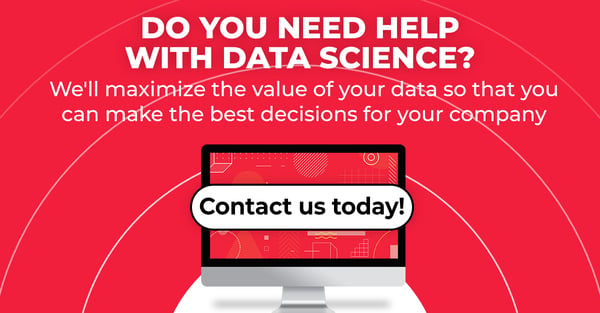

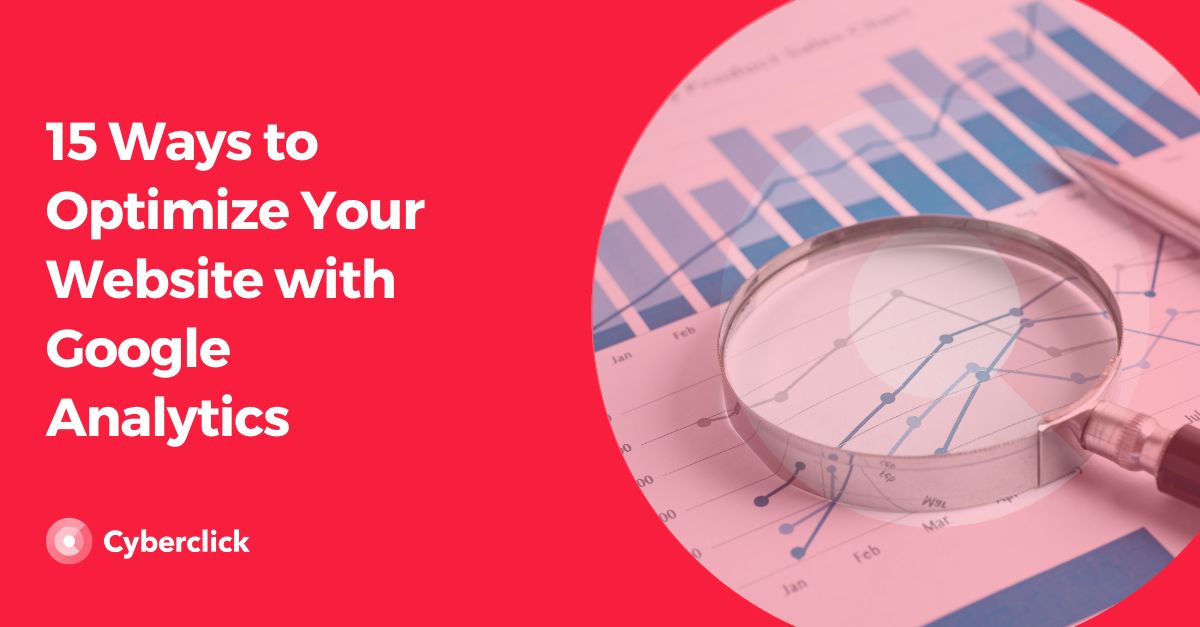
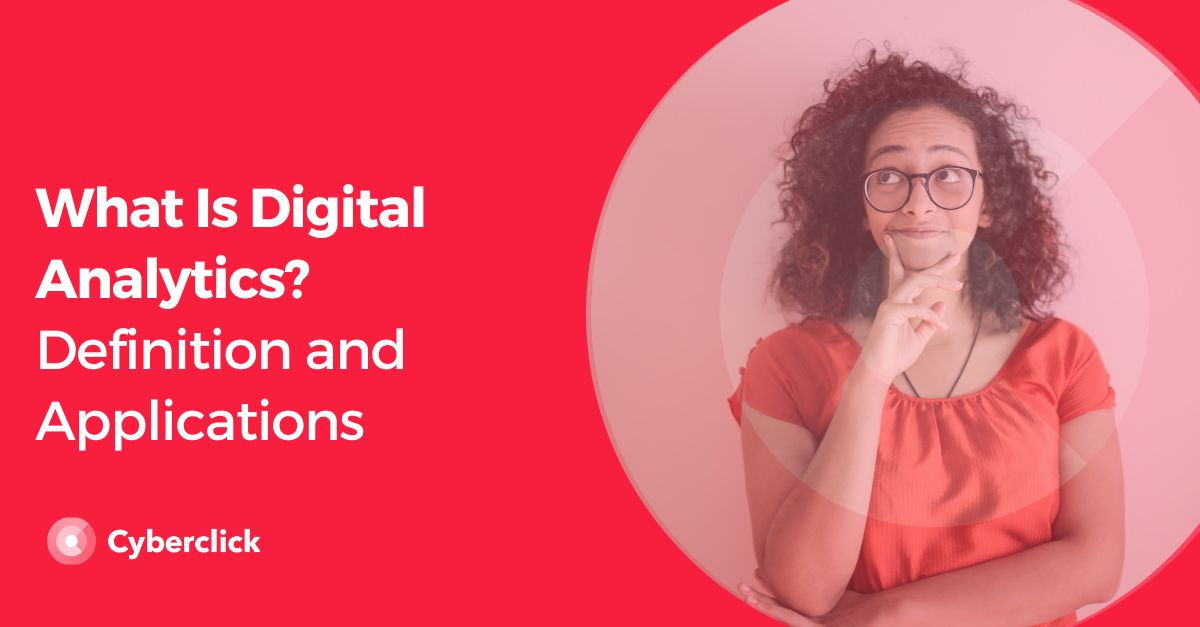
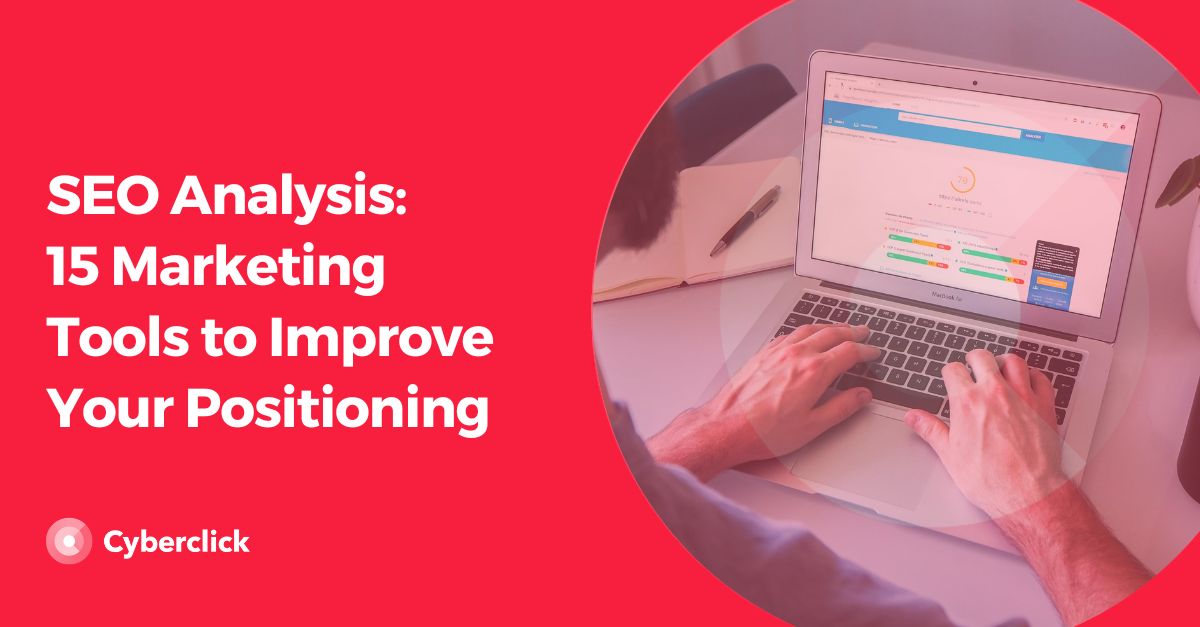
Leave your comment and join the conversation