Retargeting is based on creating personalized advertising campaigns for users who have previously visited your website or online store. Based on the information you already have about your users, you can employ this strategy to move them further down the funnel and eventually toward a conversion.
In this article, we'll review how you can create retargeting ads on Instagram and Facebook to get the most out of your online business. Let’s get started!

Retargeting Ads and Their Importance in the Customer Journey
You can create sophisticated retargeting strategies on Facebook and Instagram to address your users at different stages in the conversion funnel.

TOFU Phase
In the TOFU (top of the funnel) phase, the user is aware of a need and is starting to look for information. For example, they google: "Get in better shape." At this stage, it is most effective to offer generic content.
MOFU Phase
In the MOFU (middle of the funnel) phase, the user knows what he or she wants and is evaluating options. Building on the example above, perhaps the user has decided that he or she wants to go climbing and is looking for climbing walls in the area. Here, you can offer more specialized content for them. For example, "5 things to consider when choosing the perfect climbing wall."
BOFU Phase
In the BOFU (bottom of the funnel) phase, the user has already considered all of the options and is still interested in your product. Make sure to give them offers or free trials, as these usually work well.
Creating Retargeting Ads on Facebook and Instagram in 5 Steps
1. Link Your Advertising Account With Business Manager
Facebook Business Manager lets you manage your Facebook and Instagram pages, advertising accounts, and other applications from one place. This makes it possible to share accounts with multiple users and see all the activity easily.
2. Create a Custom Audience
Custom audiences let you target specific groups of people with your Facebook and Instagram ads, so don't skip out on this step! We've outlined exactly how you can do it.
-
In Business Manager, navigate to the "Audiences" section in the drop-down menu:

-
Click on "Create Audience" and choose "Website" as your custom audience source:
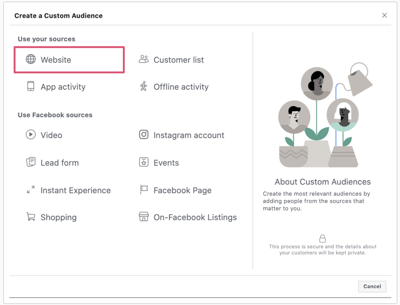
-
If you have already implemented a retargeting pixel on your page, you will be able to choose the corresponding audience. If not, you can keep it simple by going with Facebook's default option. This setting will target all of the website visitors your site received in the last 30 days.
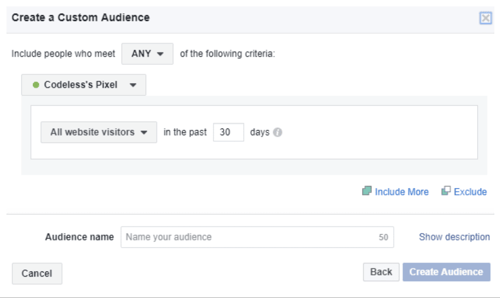
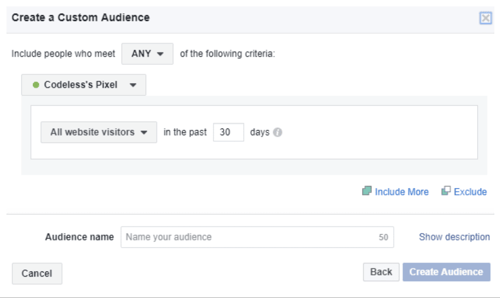
-
Finally, click on "Create Audience" and you're done!
3. Choose a URL and a Data Collection Time
In the URL field, you must select the page you want to use to convert visitors. Next, define the data collection time by asking how many days you want users to be on your remarketing list. The shorter this timeframe, the fresher the brand recall will be.
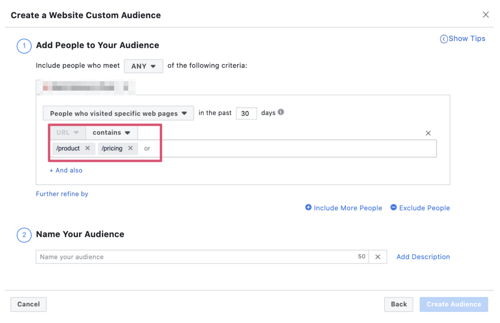
The most common options for the data collection period are 7, 14, 30, or 90 days, but, in some cases, it is possible to extend it up to 180 days. For lead generation ads, this can go all the way up to 360.
It is best to create separate campaigns for different events like purchases, product visits, and completed forms.
4. Measure Your Users Before Launching Your Campaign
After creating the retargeting lists, you will have to wait and monitor them until they contain at least 1,000-2,000 people. Then, you will be ready to launch your first campaign by following these steps:
-
In the Campaign section of Ad Manager, choose "Create."
-
Choose your target audience.
-
Select the retargeting list you want to use.
-
Add a campaign duration and budget.
-
Fill in all of the fields to create your ad.
Remember that you are targeting users who already know your brand. Therefore, you can skip the introductions and focus directly on messages that will nudge them to convert.
It is also important to try out different messaging and creatives and conduct A/B tests to see which ones work best.
5. Launch Your Remarketing Campaign
You already have your campaign created, so you can launch it to start getting conversions and get results right away. But, your work is not done yet!
You will need to keep track of how your campaign is performing. Discontinue the least effective combinations of copy and images and allocate more budget to the ones that are performing best.
The Impact of AI in Facebook and Instagram Retargeting Ads
AI and machine learning are revolutionizing how ads are targeted on Facebook and Instagram by continuously analyzing data to predict user behavior. Machine learning algorithms refine targeting by learning from past campaign results, allowing for real-time optimizations.
For cross-platform campaigns, AI helps ensure a cohesive strategy across both platforms by optimizing audiences and bids according to each platform's nuances while maintaining a consistent brand message. This allows advertisers to effectively reach users at multiple touchpoints, increasing overall engagement and conversions.
How do I run Instagram and Facebook ads at the same time?
To run Instagram and Facebook ads together, use Meta's Ads Manager. When creating a campaign, select an objective that supports both platforms. In the ad set, under "Placements," choose "Manual" and check both Facebook and Instagram.
How to optimize Instagram and Facebook ads?
To optimize Instagram and Facebook ads, leverage compelling visuals, utilize Meta's Conversions API for tracking, and implement broad targeting to help the algorithm find your audience.
What is the difference between remarketing and retargeting?
Remarketing and retargeting are distinct strategies aimed at engaging potential customers. Retargeting uses online ads on third-party sites to re-engage users who have interacted with your site but haven't converted. Remarketing involves direct communication, such as emails, to re-engage existing or dormant customers.
Is it better to run ads on Facebook or Instagram?
Both Facebook and Instagram offer advantages for advertisers. Facebook provides a broader demographic reach and detailed targeting options, making it good for various age groups. Instagram excels in visual engagement, particularly with younger audiences. Integrating ads across both platforms allows you to leverage their respective strengths.
Does retargeting require cookies?
Traditionally, retargeting relies on cookies to track user behavior across websites. That being said, with increasing privacy concerns and regulations, cookie-less retargeting methods, such as using first-party data and privacy-preserving technologies like Google's Privacy Sandbox are emerging.
Does boosting on Instagram also boost on Facebook?
Boosting a post on Instagram does not automatically boost it on Facebook. To promote your content on both platforms, you'll need to select each one separately during the boosting process.
Graduada en Administración de Empresas en Lisboa y un posgrado en Gestión de Productos, Chantal se ha especializado en la Publicidad en Redes Sociales. En Cyberclick lleva la gestión de cuentas y conceptualización de estrategias digitales.
Graduated with a Degree in Business Management in Lisbon and a Postgraduate degree in Product Management. Specialist in Account Management and Digital Marketing strategies, with special focus on Social Ads channel.



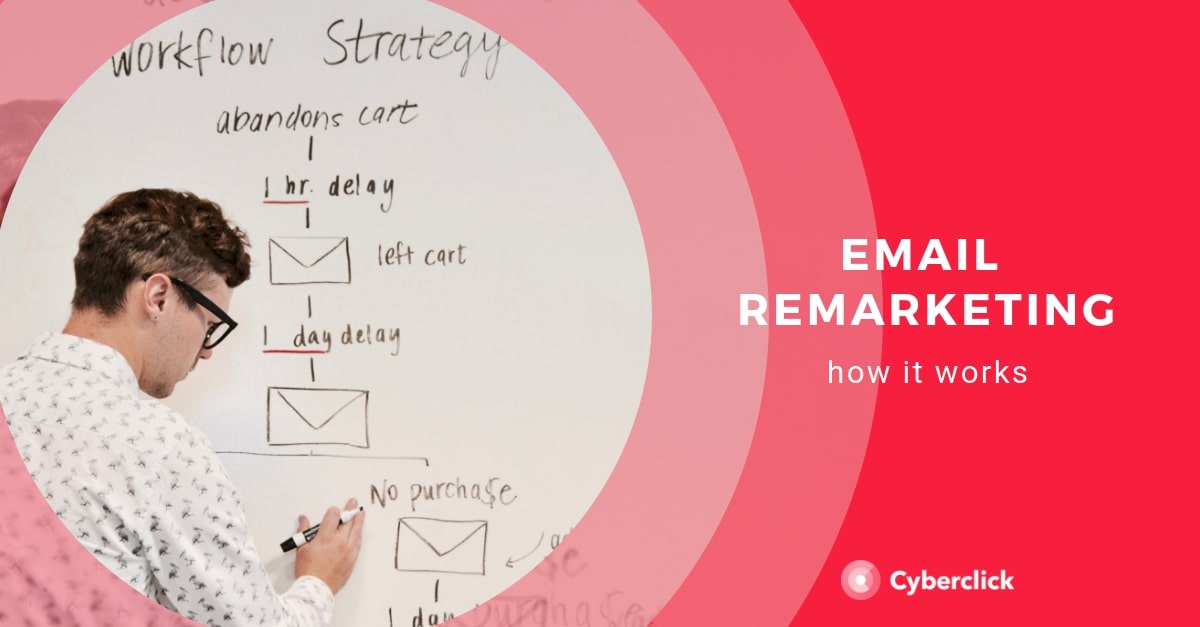

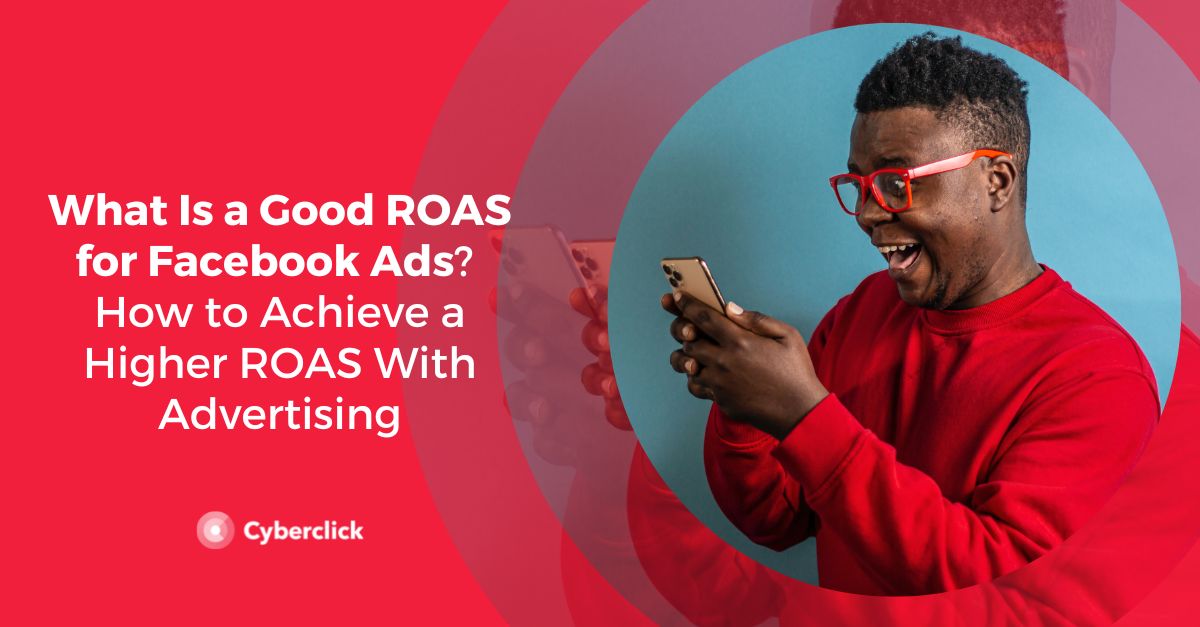
Leave your comment and join the conversation