If you use Facebook or Facebook Ads as a part of your brand's marketing strategy, managing pages and ad accounts from your personal profile is not the best option. To collaborate as a team in a professional way and protect your privacy, you need Facebook Business Manager.
With this tool, you will have a lot of options to manage your pages and ad accounts from one place. It is also very easy to set up and manage. Keep reading and we will tell you how to do it step by step.
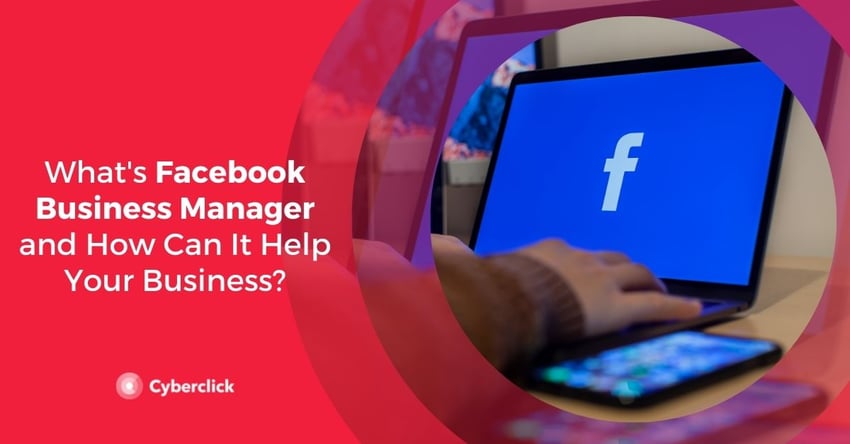
What Is Facebook Business Manager and When Should I Use It?
Business Manager is a Facebook tool designed to help you organize and manage your brand presence. With a Business Manager account, you can manage different pages and advertising accounts and have complete control over who has permission to access what. Your collaborators will not be able to see your Facebook profile–only your name, your company email address, and the pages and advertising accounts you have access to. This tool works for both Facebook and Instagram.
It is recommended to create a Facebook Business Manager account in these cases.
- If you have to request access to your client's pages or accounts as an advertiser or analyst.
- If you need more than one advertising account. With this tool, you can create separate accounts for each client or company, use different payment methods for ads and organize your advertising performance reports according to each objective.
- If you work in a team. If you collaborate with a marketing team, you can use Facebook Business Manager to assign and manage permissions. You can give different levels of access to the ad accounts and pages you manage and see who is working on each of them. You can also use this tool to give access to vendors and partners to help create, publish or manage your pages and ads.
- If you need statistics and reports on the performance of your ads. With Business Manager, you can track the performance of the ads in your different ad accounts and obtain detailed reports on them.
- If you are concerned about the security of your business on Facebook. In addition to protecting your privacy, Facebook Business Manager is implementing new protection tools through its security center to ensure that you maintain control of your pages and ad accounts at all times.
It is also important to clarify that Facebook Business Manager and Facebook Business Suite are not the same. Both are Facebook tools aimed at marketing professionals, but the latter includes options for communicating with your followers, lead nurturing, scheduling posts, and more.
How to Use Facebook Business Manager
To create a Facebook Business Manager account, the first thing you need is to have a personal Facebook profile. You can log in to Business Manager with your username and password (the most secure option) or with an email address and password. Note that you can only create two Business Manager accounts at a time.
To create your Facebook Business Manager account, just follow these steps.
- Log in to business.facebook.com/overFacebookview.
- Click Create Account.
- Enter your business name, your name, and your work email address, and click Next.
- Enter your company details and click Submit. Done!
How to Add Pages to Your Business Manager
Before adding pages to your Facebook Business Manager, please note the following.
- In order to add a page, you must be a Business Manager admin and have been an admin of the page for more than 7 days.
- Each page can only be owned by one business, so you will not be able to add pages that belong to other people or businesses. If you want to add a page that belongs to another person or business, you will need to request a transfer of ownership of the page.
- If the page you want to add is linked to an Instagram business account, you must also add the Instagram business account to your Business Manager.
- Anyone who had access to the page before adding it to Business Manager will still be able to access and manage it.
The first thing you need to do to set up your Facebook Business Manager is to add a home page. You will be able to change it later as you add other pages.
To set up your home page, follow these steps.
- Go to Business Settings -> Business Info.
- Click on the option to edit your home page (next to your name and identifier) and choose the page you want to set as your home page.
- Click Save.
Once you have set up your main page, you can add additional pages by following these steps:
-
Go to "Business Settings" (on the gear icon in the sidebar).
-
Go to Business Assets -> Accounts -> Pages.
-
From the drop-down menu, select Add and then Add a page.
-
Type in the name or URL of the page you want to add.
-
Click Add page.
-
On the next screen, the page you just added should appear. From here you can add people to manage the page.
How to Add Advertising Accounts to Your Business Manager
Facebook Business Manager allows you to add your own advertising accounts and gain access to those of other people or businesses. There are three ways to add an advertising account.
- Add an advertising account: if you choose this option, the account will be permanently moved to Business Manager and you will not be able to undo the action. To do this, you must be the owner of the account and an administrator in Business Manager, and the account must not be owned by another Business Manager. Please note that you can only add an advertising account from your personal Facebook account in Business Manager.
-
Request access to an advertising account: with this option, you can ask the administrator of another Business Manager to give you permission to work on their advertising account.
-
Create an advertising account: you can create a new advertising account directly from your Business Manager. This account cannot be transferred to a user who does not have a Business Manager. Please note that there is a limit to the number of accounts you can have at one time depending on your spending level.
To add an advertising account, follow these steps.
- Log in to Business Settings.
- Click on Accounts -> Add accounts -> Add.
- Choose one of the three options mentioned here: add an account, request access, or create an account. In the first two cases, you will have to specify the account identifier.
-
Follow the instructions that appear to select the people and access levels.
How to Add People to Your Business Manager
Before adding people to Business Manager, please note the following.
- Only administrators can add other people.
- In general, it is recommended to add other users as employees, unless they need administrator access to do their job.
- Facebook will never request access to your Business Manager. If you receive requests on behalf of Facebook, refuse them and report them. The same applies to outside companies that claim they can verify your business.
To grant other people access to your Business Manager, follow these steps:
- Go to Business Settings -> People -> Add.
- Enter the person's company email address.
- Choose the role you want to assign (employee, administrator, analyst, or editor).
- Click Next.
- Select the asset and tasks you want to assign to this person.
-
Click Invite. The person will receive an invitation to join your Business Manager in their email.
How to Add Your Instagram Account to Your Business Manager
Before adding an Instagram business account to Business Manager, please note the following.
- You must have the username and password for the account.
- The account cannot be owned by another business. Instagram accounts can only belong to one Business Manager at a time.
- Only administrators can add Instagram accounts to Business Manager.
- If your account is linked to a Facebook page, you will need to add both the Facebook page and Instagram account to the same Business Manager.
To add an Instagram account to Business Manager.
- Go to Business Settings -> Accounts -> Instagram Accounts -> Add.
- Click Connect your Instagram account.
- Enter your Instagram username and password and verify your identity if necessary.
How to Request Access to a Customer’s or Another Company’s Business Manager
When you request access to a page, you are requesting permission to do certain tasks on it, such as viewing it, commenting on it, or posting ads on it. You will be able to view the page in your Business Manager, but the owner will remain the original owner.
To request access to a page from Business Manager:
- Go to Business Settings -> Accounts -> Pages -> Add.
- Select Request access to a page and enter the name or URL of the page.
- Select the permissions you need.
-
Click Request Access. The page administrator will receive your request and, when approved, you will be able to view the page in your Business Manager account.
Graduada en Administración de Empresas en Lisboa y un posgrado en Gestión de Productos, Chantal se ha especializado en la Publicidad en Redes Sociales. En Cyberclick lleva la gestión de cuentas y conceptualización de estrategias digitales.
Graduated with a Degree in Business Management in Lisbon and a Postgraduate degree in Product Management. Specialist in Account Management and Digital Marketing strategies, with special focus on Social Ads channel.



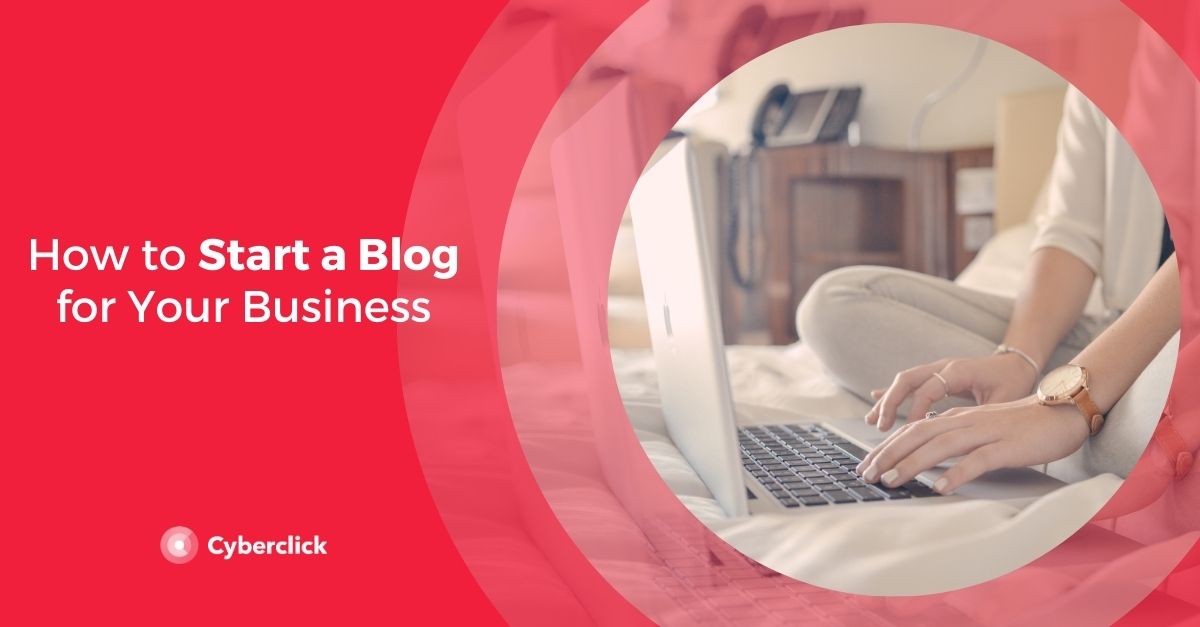
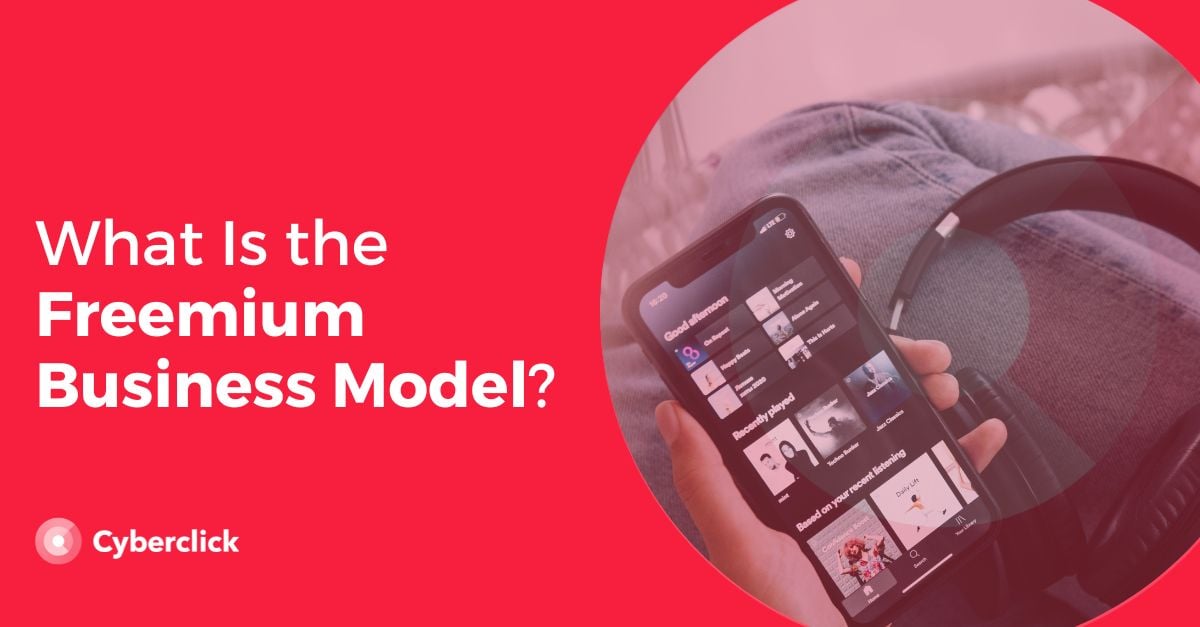
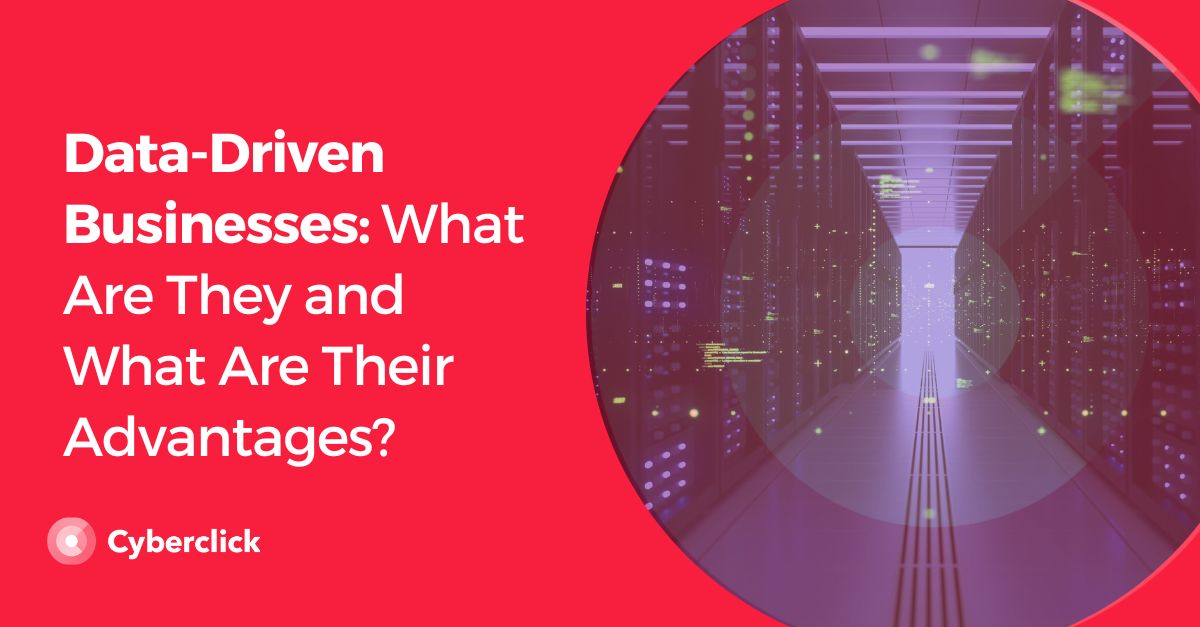
Leave your comment and join the conversation