The new Google Ads image extension is a great tool for optimizing your advertising strategies. It can help you be more creative and boost the performance of your online ads with compelling visuals that enhance your messages. These ads can be a great way to connect with your target customers and expand your reach. However, you need to understand how image extensions work to get the most from them.
In this post, we will help you do just that. We will take a look at how Google’s image extension tool works, and how it can benefit your business. We will also share a few tips to keep in mind when you create your ads. These will help you provide a high-quality consumer ad experience.
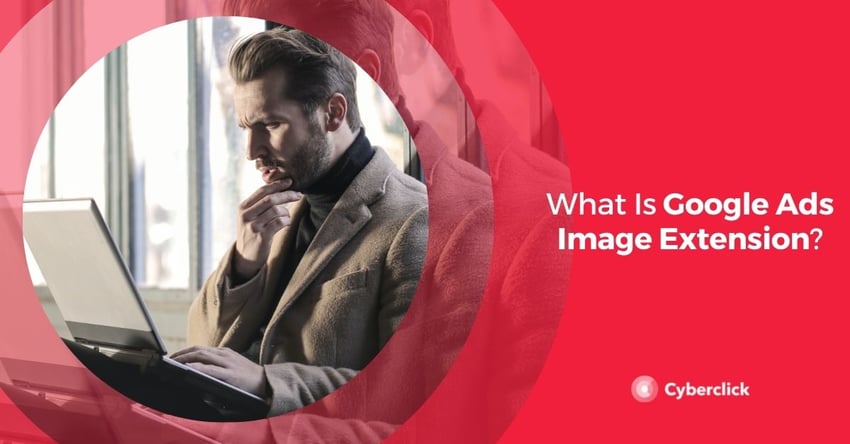
What Is Google Ads Image Extension?
Most marketers are familiar with Google’s standard ad extensions, including ‘Structured Snippets’, ‘Callouts’ and ‘Sitelink Extensions.’ These features have been around for a while now and they can help you add body to your ads, provide extra information to potential customers and improve your click-through rate. Google has recently taken this feature a step further with its image extension tool.
The Google Ads image extension feature enables you to upload rich, relevant images to complement your existing text ads. It allows you to add a visual element to your existing text ads. By associating quality images with your defined keywords, your ads appear in relevant user searches, expanding your reach. This can be a great tool to drive ad performance and attract potential customers to your site.
How Does Google Ads Image Extension Work?
Before you can use the Google Ads image extension, you need to ensure you meet Google’s requirements and guidelines. These personalization policies help to guarantee Google’s high-quality consumer ad experience. Image extensions also need to be reviewed and approved by Google before they can be published.
Let’s take a look at these requirements before we delve into the steps for creating an image extension.
Google Ads Account Requirements
The first requirement you need to meet is having an eligible Google Ads account. This means your account must have the following:
- It needs to have been open for more than 90 days and be vertical or sub-vertical. Sensitive verticals or sub-verticals (for example, sexual content, alcohol, gambling, and healthcare) aren't eligible for image extensions.
- A good history of policy compliance.
- Active campaigns and text ads.
- Accrued spend on Search campaigns for at least the last 28 days.
Once you have met these requirements and built enough history on the Google platform, you should be able to opt into the Google Ads image extension feature.
Image Requirements
Aside from having an eligible Google Ads account, you also need to meet all creative guidelines and image extensions format requirements. Make sure you are aware of these before you create your image extension.
First of all, Google requires images to follow an aspect ratio of either a square (1×1) or an optional landscape (1.91×1). Users can upload 20 images that relate to their keywords. These should be high-quality, relevant, and helpful.
The following is not allowed:
- Moving images or gifs
- Images with photoshopped backgrounds
- Images with a logo overlaid on top of the image
- Images with text that have been overlaid on top of the image
- Collages
- Repetitive images and images that are identical or very similar in the same ad
Another option is to go for Dynamic Image Extensions, which automatically take images from the chosen landing page of the ad. This option speeds up the process but it means you cannot directly control the content of your image ad extensions.
You can find more info on image specifications here.
Steps to Create Google Ads Image Extension
The next step, once your account is eligible and you have made sure your images meet Google’s requirements, is to create your image extension.
Follow these steps:
-
Sign into your Google Ads account. Click Ads & Extensions from the page menu on the left.
-
Click the plus button and select “Image Extension”.
-
From the “Add to” drop-down menu, select a campaign or ad group you want to add your image extensions to.
-
Click the plus button next to “Images” and then select an image source from the top of the dialogue box (create new or use existing). Follow the prompts to upload your images, and crop if necessary. Repeat this step for each image (up to a maximum of 20 images).
-
When you’re ready to run your ad, click Save.
You can find more info on creating your Google Ads image extension here.
Tips to Keep in Mind
Here are a few tips to keep in mind as you create your ads and choose your images.
- Keep it simple: choose images that clearly showcase your product or service. They should have a single focal point and not be too “busy.” Also, make sure they align with your keywords and landing page to provide a consistent user experience. Your image extensions should be useful, informative, high-quality, and relevant.
- Use multiple images: try to use as many different images as possible (you can use up to 20). That way you can see which ones work best. Test images from different angles and with different backgrounds to see how they perform.
Why Use Google Ads Image Extension?
Once you know what you are doing, the Google Ads image extension feature can provide you with many benefits. Primarily, it can boost the performance and reach of your ads and drive more traffic to your landing pages.
Drive Performance & Traffic
Images are a very powerful marketing tool. Relevant, high-quality images can attract the attention of potential customers. Google’s image extension feature helps you enhance your text ads so that they are more visually appealing and engaging. The better they perform, the higher your click-through rate (CTR) and conversion rate (CVR) will be. All this will help you stand out on the SERP, helping drive more traffic to your site. Plus, image extensions can improve your quality score, and ads with higher scores cost less per click.
Graduado en Telecomunicaciones y Doctor en Fotónica por el Instituto de Ciencias Fotónicas. Cuenta con más de 5 años de experiencia trabajando con Google Ads y Google Analytics, gestionando estrategias de SEM y todo tipo de campañas a través del embudo, desde búsqueda hasta Youtube.
Graduated with a degree in telecommunications and holds a PhD in photonics from the Institute of Photonic Sciences. He has more than 5 years of experience working with Google Ads and Google Analytics, managing SEM, and all campaigns type across the funnel from search to Youtube.

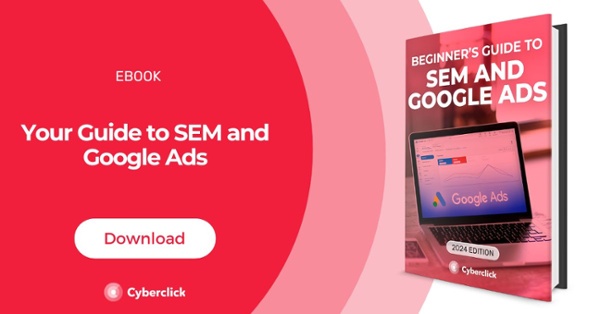

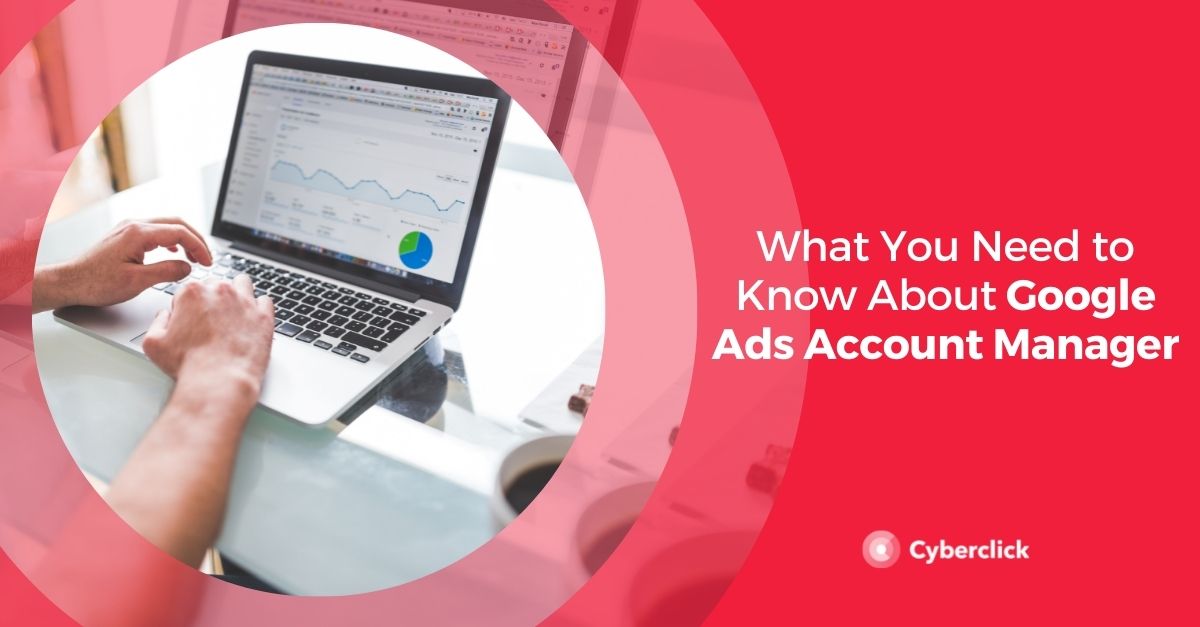
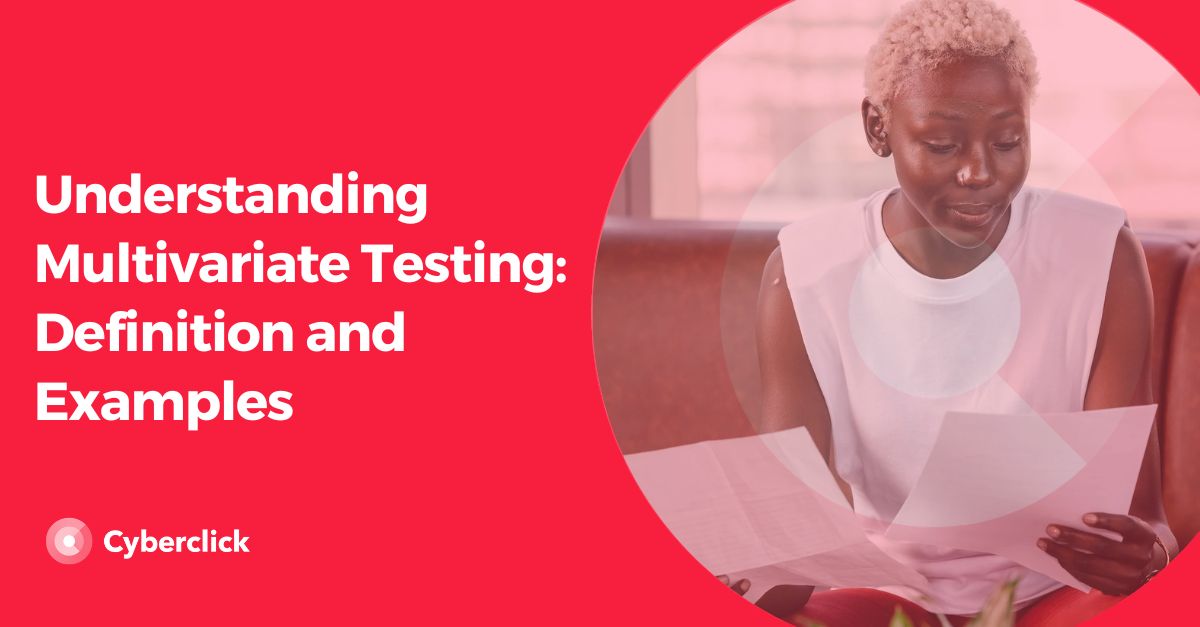
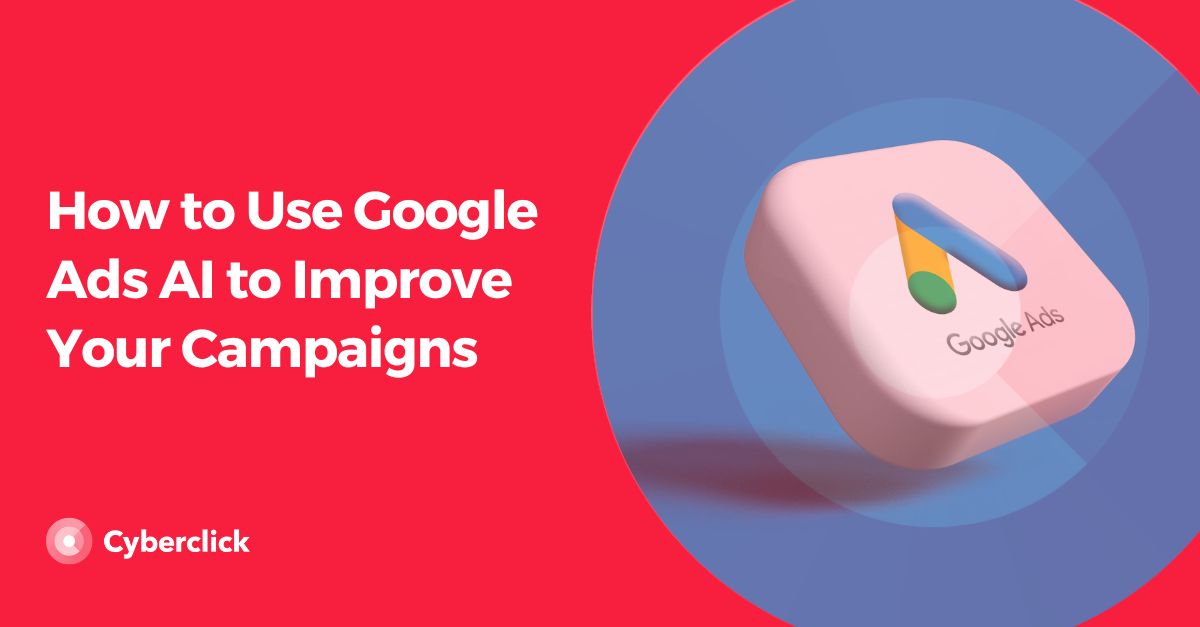
Leave your comment and join the conversation