TikTok Ads Manager is the advertising platform of the social network TikTok, where brands and independent profiles can create and publish their paid ads and access data on their performance.
With TikTok ads, you can boost your sales, attract new customers, and generate conversions. If you're interested in running an advertising strategy on TikTok, you’ve come to the right place because we'll tell you everything you need to know about this platform to start creating campaigns.

Structure of TikTok Ads Manager
Before diving into how to navigate the platform and create your ads in TikTok Ads Manager, it's important to understand its layout and organization so that once you're in, it won’t feel unfamiliar.
Once you register, this is what you’ll see, the Dashboard:
Dashboard
In the top black bar, you’ll see 4 options. The first one is “Dashboard.” Although you can access it by selecting it with the cursor, it appears by default when you open TikTok Ads Manager.
The Dashboard shows an overview of your activity on the ad platform, allowing you to get a snapshot of your campaigns' status and see a summary of the most important aspects.
Some of the elements you can view include: graphs, expenses, budget, active campaigns, etc.
Campaign
By accessing the Campaign tab, you can get an in-depth view of each of your ads and ad groups, as well as manage them.
Additionally, this section includes the “Create” button, which takes you directly to the campaign creation page.
Assets
This is where all resources related to your ads are stored, from creatives, pixels, audiences, and comments to events, catalogs, and instant pages. Therefore, if you want to manage or edit any of these aspects, you should go to this tab.
You’ll also find tools here to help you reach a larger audience and optimize your advertising.
Reporting
Finally, the Reporting tab is where you’ll find detailed metrics on your campaigns’ performance. A positive aspect is that you can customize this section to show the analyses that interest you the most and in the order you prefer.
How to Create an Account on TikTok Ads Manager
Now that you have a deeper understanding of TikTok Ads Manager and what to expect, it’s time to start using it. The first step is to create an account, which is quite simple.
Here are the steps to create an account on TikTok Ads Manager:
- Go to TikTok for Business, and if you already have an account, click “Log in.”
- If it’s your first time, you’ll need to register. To do this, enter an email address and a password in the appropriate fields, or you can use your phone number.
- Once you’ve filled in these fields, check the box to accept the terms and conditions and, optionally, the email subscription box (though this is not mandatory).
- Finally, click the pink “Sign up” button and verify the code sent to your email. After that, your TikTok Ads Manager account will be created, and you can log in.
However, if you already have a TikTok account, you can also create an account through it, which will be easier. You just need to click the black button without filling anything in and follow the steps provided.
Once your TikTok for Business account is created, you’ll see a screen to complete your advertiser account by filling in the suggested fields about your country, industry, phone number, currency, etc. At the end, just check the terms and conditions box and click “Register” again.
Lastly, you’ll need to set up billing information to pay for the campaigns you run on the platform, as this screen will appear during the process.
Now you’ll need to wait for your advertiser account to be approved (usually takes up to 24 hours) before you can publish your ads. However, you can already access TikTok Ads Manager and start designing your first campaign. Here’s how to do it.
How to Create Your First Campaign in TikTok Ads Manager
As mentioned earlier, to start creating your campaign, you’ll need to click on the “Create” button in the Campaign section.
Once inside, follow these steps:
- Choose Your Ad Mode As shown in the image above, the first thing you’ll see when selecting “Create” is a screen with two options. One is the simplified mode, designed for advertisers who want to create campaigns quickly and without much detail. The other is the custom mode for brands or advertisers who want to use advanced options and create their ad in more detail. Choose the option that best fits your needs. If you have any doubts, you can find help choosing the best option for you in this official link.
- Follow the Steps to Create a Campaign Now it’s time to name your campaign, set various parameters and creatives, and establish the budget (which you can adjust later, even after the campaign is published).
How to Create an Ad Group Step by Step
Before continuing, you should know that in TikTok Ads Manager there are:
- Campaigns A campaign can include several ad groups.
- Ad Groups The next step after creating your campaign (following the steps mentioned above).
- Ads These make up the different ad groups.
Now that you know this and how to create campaigns, here’s the next step: creating an ad group after setting up a campaign. Here’s what you can edit in this part:
Placement You can choose where you want the ad to appear. There’s automatic placement, where the social network’s system optimizes the ads across all placements for the best results. Alternatively, you can manually select the placements where you want your ads to appear, as well as block placements where you don’t want them to show.
Creative Type When creating an ad (explained in the next section), you’ll need to upload all creative assets, but in this phase, you can enable the Creative Optimization option to automatically generate high-performing combinations.
Target Audience There are many targeting options, allowing you to choose between lookalike audiences (to reach people similar to your existing customers) or custom audiences (for profiles that have interacted with or are familiar with your brand). Then, you can edit various aspects.
Budget and Schedule Here, you can set the budget for each ad group and specify the start and end dates for its launch.
Bidding and Optimization You can choose optimization goals such as conversion, click, or link. These come with pre-assigned billing methods like CPM or CPC. You can also decide how to spend the budget, either uniformly over the campaign duration or as quickly as possible.
Once you’ve finished configuring your ad group, click “Next” to start creating your individual ad units. As you can see, the creation of a campaign, an ad group, and an ad is connected and not separate—they’re all part of a whole.
How to Configure an Ad
Now that you’ve reached this final phase, remember that all the parameters and elements set during your campaign and ad group configuration will affect the individual ad setup. Also, note that each ad group can contain up to 20 ads.
Once you select “Next” after completing your ad group, you can:
- Name your ad.
- Choose the ad format.
- Add ad details such as multimedia content, thumbnails, text, links, and CTAs (calls to action).
- Preview the ad to ensure everything is correct.
- Add tracking links or pixels so TikTok Ads Manager can monitor results and performance.
After editing all these elements, you can click the “Submit” button to finish or the “Add” button to create another ad.
Social Media & Influencer Strategist en Cyberclick. Judit es graduada en Publicidad y Relaciones Públicas. Cuenta con experiencia en el desarrollo de estrategias digitales impactantes y contenidos atractivos adaptados a diversas plataformas de medios sociales.
Social Media & Influencer Strategist at Cyberclick. Judit holds a degree in Advertising and Public Relations. She has actively participated in various capacities, contributing to the development of impactful digital strategies and engaging content tailored for diverse social media platforms.



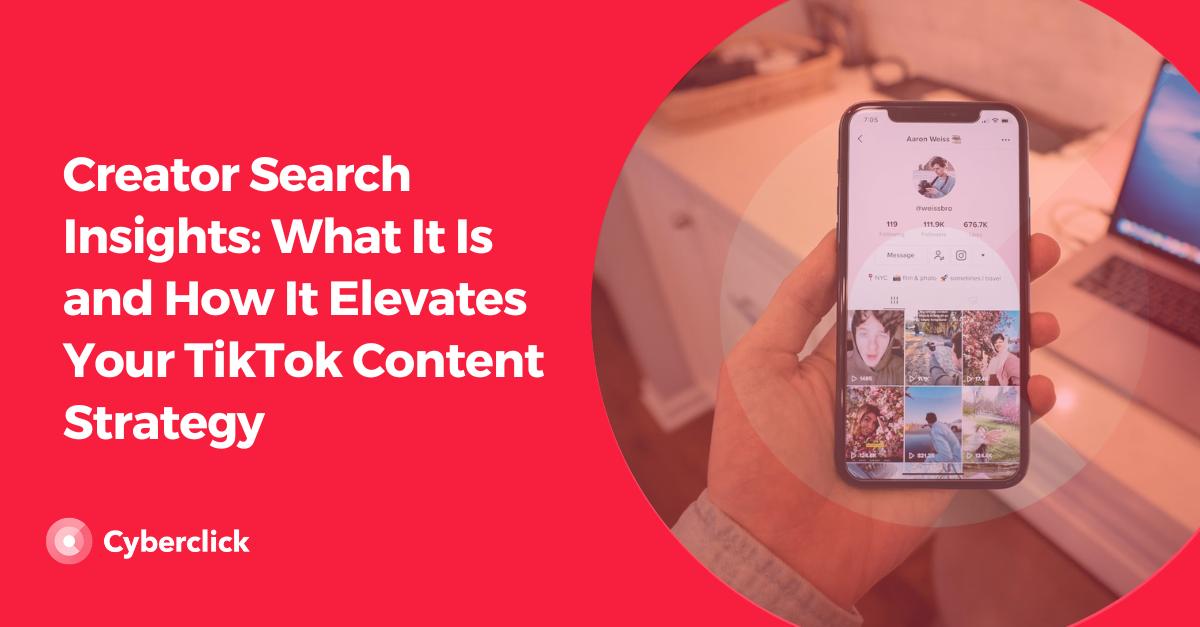

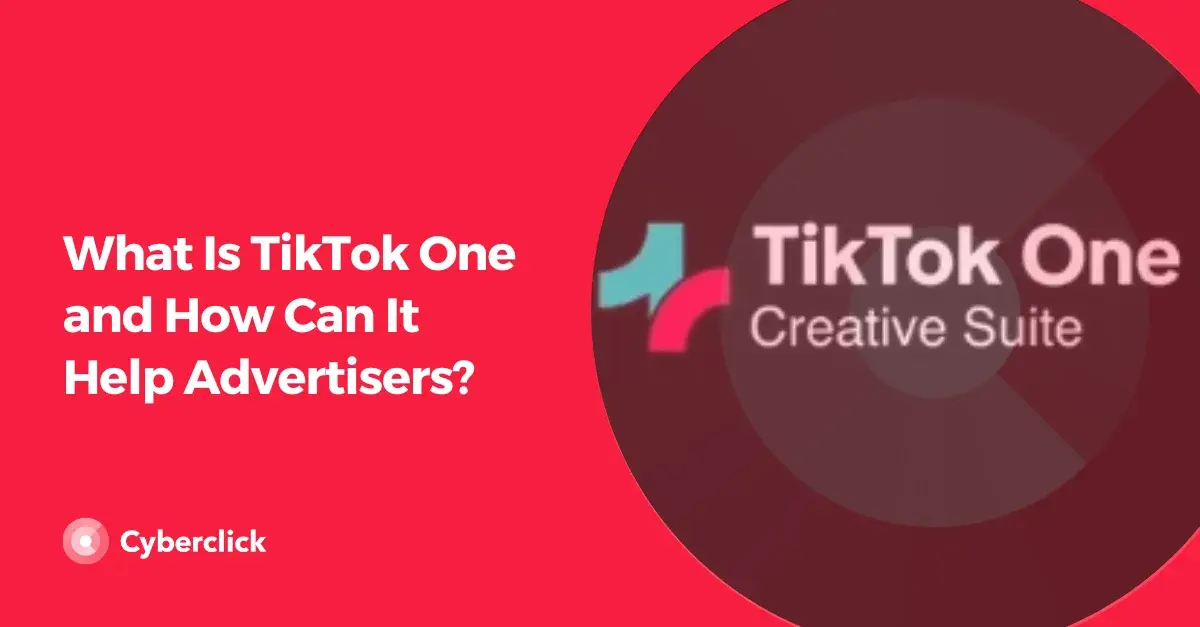
Leave your comment and join the conversation