A tracking URL in digital marketing is a standard link that has parameters attached to it for the purpose of tracking and analytics. These parameters enable URL traffic to be properly analyzed so that campaigns can be adjusted in order to encourage engagement and increase visits and conversions. It is a marketing tool that can help you monitor the impact of your campaigns by analyzing how they are performing.
By adding this unique identifier to a website or landing page URL, you can measure valuable data through platforms like Google Analytics, such as page views per visit, impressions, average time on site, conversions, clicks, click-through rates, % new visitors, and bounce rate. These stats can help you understand the impact of your campaigns in leads, sales, and overall business growth, and allows you to optimize accordingly. Keep reading to find out the different types of tracking URLs which can be automatic or manual, and a step-by-step of how to create them
How Does a Tracking URL Work?
A tracking URL is created by adding certain unique parameters and attaching a digital tracking code to a destination URL that tracks user activity.
Activity that can be tracked includes:
- Clicks
- Page views
- Impressions
- Average time on site
- Conversions
- Clicks
- Click-through rates
- New visitors
- Bounce rates
When you track a URL, before a site visitor reaches the destination page they wish to access, they are temporarily redirected so that data like which site the user is coming from, or where they are located, can be collected. This enables data to be gathered and analyzed.
A URL tracker can be shared through any online platform, including ads, social media posts, email marketing campaigns, blog posts, and newsletters.
Types of URL Tracking
Let’s take a look at a few of the most common types of URL trackers, which can help you track the performance of your website or landing page links.
Auto-Tagging
If you use Google Analytics for your URL tracking, then the easiest way to manage this is to enable auto-tagging. Auto-tagging attaches a 'Google Click Identifier' (GCLID) parameter to your URL so that you can identify which ad was clicked for each visit to your site.
This basically means that all your Google Ad campaigns are automatically tracked, so you don’t need to configure each URL manually. However, you’ll still need to tag your non-Google Ads paid ad links. The other downside is that auto-tagging is not compatible with all URLs and certain parameters cannot be configured. Nevertheless, it’s a great place to start if you are new to tracking URL tools.
Manual Tagging for Google Analytics
The next step up in the world of URL tracker tools is manual tagging for Google Analytics, which overrides the auto-tagging feature we just discussed.
This is when you use the Google Analytics URL Builder to generate tags for your links. The tool allows you to easily add campaign parameters to URLs so you can measure campaigns in Google Analytics.
Manual tagging can provide data for the following dimensions: Campaign Source, Medium, Content, and Keyword. Campaign Source is typically going to be the search engine (Google, Bing, etc), and Campaign Medium defines the type of advertising (PPC, email, etc). Additional parameters can be used to further identify your ads.
Manual Tagging for Backend Systems
The third commonly used type of URL tracking tool is manual tagging for backend systems. This type of URL tracking relies on ValueTrack parameters to record certain details about a URL by replacing dynamic parameters with a value that is based on the details of the ad when it was clicked.
For example, the parameter {matchtype} indicates the match type of the keyword that triggered your ad. When you view your data, instead of seeing {matchtype}, ValueTrack records the value "b" for broad match, "p" for phrase match, or "e" for an exact match. You can then view data through Google Analytics or any other site analytics software.
How to Create Tracking URLs
The easiest way to create a URL tracker is by using a URL generator.
- Google Analytics Campaign URL Builder can be used to generate website URLs (third-party software like ClickMagick or Bitly can also be used)
- Google Play URL Builder is for generating URLs to apps on the Google Play Store
- iOS Campaign Tracking URL Builder is for generating URLs to apps on the Apple App Store
Now let's look at how the Google Analytics Campaign URL Builder can be used to generate a tracking URL.
Access URL Builder
-
Step 1: Select the URL you want to track. This might be a link to a website, ad, or landing page.
-
Step 2: Access the site for your URL builder of choice (in this case, the Google Analytics Campaign URL Builder). The website will ask you to complete a series of fields to configure your Campaign Parameters.
-
Step 3: Insert your chosen URL tracker into the space for ‘Website URL’.
-
Step 4: Complete fields for other parameters, including ‘Content Source’, ‘Content Medium’, and ‘Content Name’.
-
Step 5: Once you confirm all these parameters, the Google URL Builder will generate a Campaign URL at the bottom of the page. Copy this tracking address and paste it in the area assigned to codes within your email newsletter, blog posts, or social media campaigns.
Then sit back and wait for your results to start coming in!
Analyze Results in Google Analytics
Once your tracking URL has been publicly available for a day or so, you can start monitoring your campaign data through Google Analytics.
- Log in to your Google Analytics account and click on ‘Acquisition’.
- Select ‘Campaigns’ from the dropdown menu.
- Select ‘All Campaigns within Google Analytics’.
You will now have access to all tracked analytics. This data can then be used to make adjustments to your content so that you can increase your site traffic and conversions.
Key Account Manager Engineer en Cyberclick. Experto en desarrollo de aplicaciones web e integraciones entre sistemas con más de 10 años de experiencia. Cuenta con una licenciatura en Matemáticas, Ciclo Formativo de Grado Superior en Desarrollo de Aplicaciones Informáticas y Ciclo Formativo de Grado Superior en Desarrollo de Aplicaciones Multiplataforma.
Key Account Manager Engineer at Cyberclick. Expert in web application development and system integrations with over 10 years of experience. He holds a degree in Mathematics, a Higher Degree in Computer Application Development, and a Higher Degree in Multiplatform Application Development.



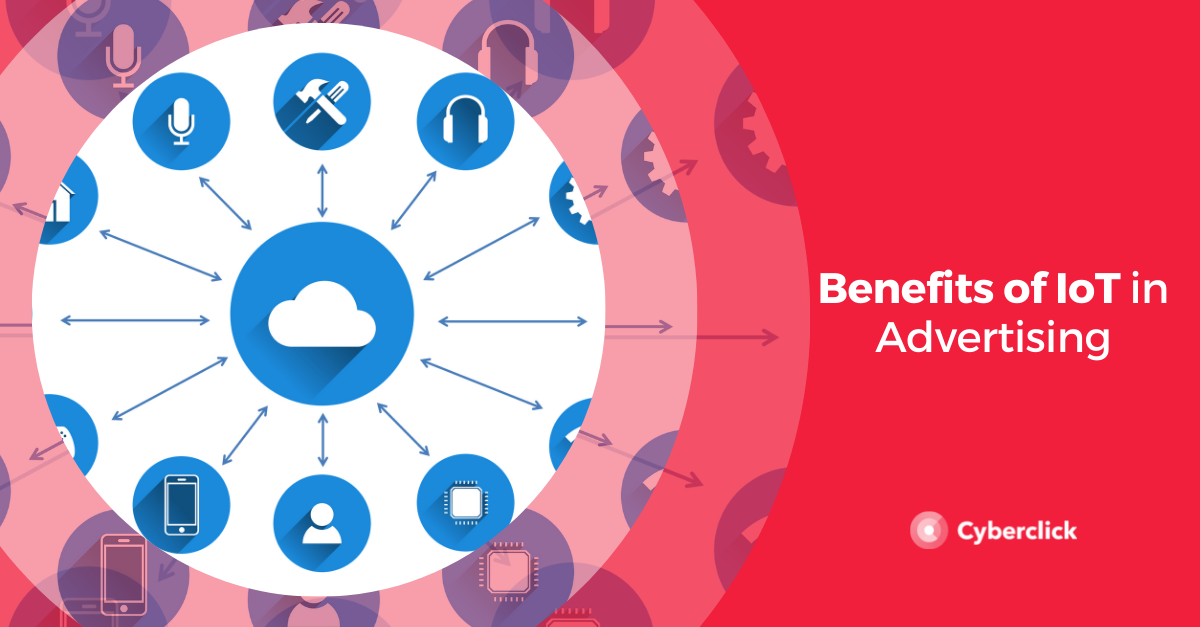
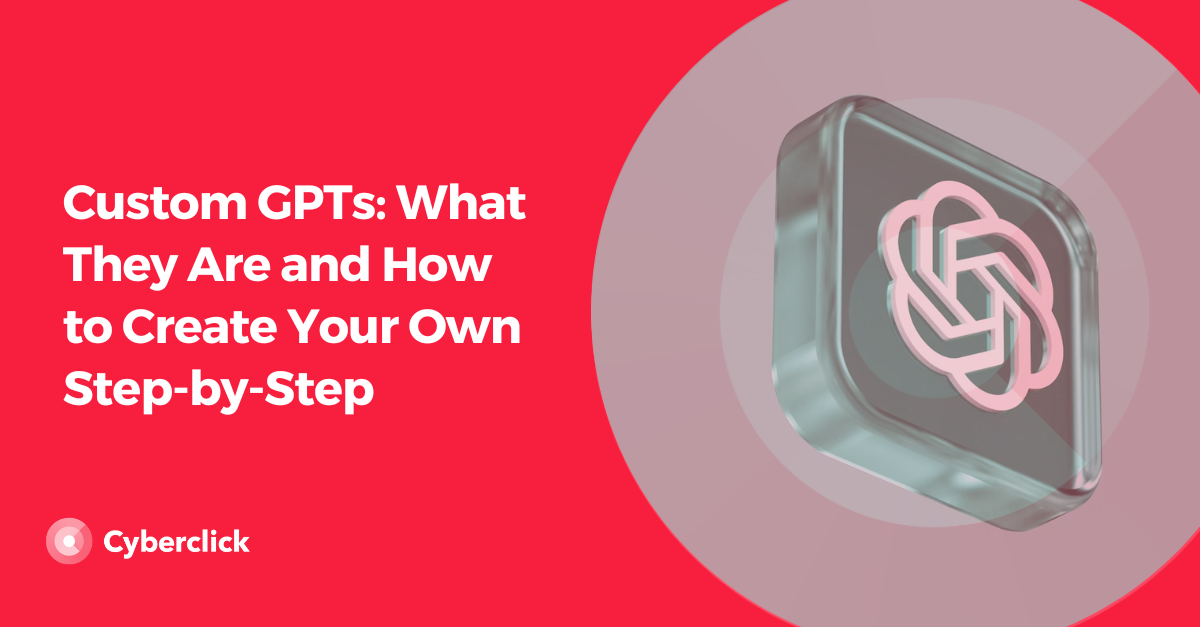
Leave your comment and join the conversation