Microsoft Copilot is a conversational chat assistant developed by Microsoft using Artificial Intelligence. Similar to ChatGPT, it can be used to have conversations with users.
Microsoft Copilot is constantly connected to the internet, allowing it to provide updated data and information for any queries you make, including citing the websites from which it has sourced the information.

One of the most intriguing features of Microsoft Copilot is its integration with DALL-E3, the generative AI that creates images from text.
Additionally, like Google's Gemini, Microsoft Copilot integrates with many of the company's tools, specifically Microsoft 365, enabling the use of AI in Outlook, Excel, Word, PowerPoint, and more.
How Copilot Works
Microsoft Copilot was developed in collaboration with OpenAI, the company behind ChatGPT. Therefore, it operates using the GPT language model.
However, unlike ChatGPT, OpenAI has focused this AI on web searches. So, besides incorporating all the functionalities of ChatGPT, it is also capable of searching the internet.
How to Access Microsoft Copilot
Microsoft Copilot is integrated into Microsoft's search engine, Bing. When you go to Bing, you will see various ways to use this AI. In the image below, you can see how Bing’s main page offers the option to use the chat.
Moreover, sometimes, even without you asking, the search results might include one created by the AI.
Before Copilot existed, Bing’s search engine already incorporated AI, but it now goes by the name Copilot with the advent of this new chatbot.
However, Microsoft Copilot can also be used independently, with its own tab accessible via https://copilot.microsoft.com/. The image below shows its main interface.
Finally, and something we will discuss later, you can also use Copilot by entering different Microsoft 365 tools, as it is integrated within them and helps enhance your user experience, but this feature is not free.
How to Use Microsoft Copilot Independently
When you go to the dedicated tab at https://copilot.microsoft.com/, you can use the chatbot without logging into Microsoft. However, you are informed that by logging in, you can ask more questions and have longer conversations.
Returning to the functionalities of Microsoft Copilot for everyone (including those who are not registered), you will find that upon entry, the AI offers some search suggestions. This is to help beginner users get an idea of how they can use this technology.
If you scroll down, you will see the option to choose a conversation style. There are three options: creative, balanced, or precise. Depending on the type of search you are conducting, it may be better to choose one over the others to get a more tailored response from the AI.
Lastly, on the right side, you will see what are called Copilot GPOs, a set of tools that help you perform specific tasks within Copilot. In reality, Copilot can do everything on its own without you having to select any option. However, I think they have incorporated this feature to make it clearer to users what Copilot can do.
In this context, Copilot can also create images from text, help you book trips, and design meal and nutrition plans.
Below is an example of an image request. But beware! This is the only functionality among all the Copilot GPOs for which you will need to register to use.
Microsoft Copilot: Your New Work Companion
As you might have guessed, Microsoft Copilot is not only a great tool for personal use but also for daily team tasks, as it is integrated into various Microsoft 365 tools.
If you are interested in using it for this purpose, here’s what you can do with Microsoft Copilot at work:
- Teams: This Microsoft tool integrates chat, virtual meetings, and file-sharing options. With Copilot, you can ask for meeting summaries, participant opinions on a topic, or even what aspects were left out.
Image source: Microsoft.com
- Outlook: In Microsoft’s email tool, Copilot can summarize received emails and suggest replies, which you can edit to your liking.
Image source: Microsoft.com
- Word: Copilot can create content, correct text, summarize sections, propose indexes, and even add content from other documents saved in your drive.
Image source: Microsoft.com
- Excel: Copilot can identify trends, offer suggestions, and help you analyze and explore the data in your Excel documents.
Image source: Microsoft.com
- PowerPoint: You can now turn text documents into presentations with a single click and create presentations from scratch with simple text instructions.
Image source: Microsoft.com
To use Copilot’s functionalities in these tools, you must have a Microsoft 365 license, so a free account will not suffice.
What is Microsoft Copilot Pro?
Microsoft Copilot offers different packages, one free and two paid, which you can choose from based on your needs.
The free version of Copilot allows you to use this AI on its independent platform https://copilot.microsoft.com/ or in the Bing search engine. The only requirement is that you must have a Microsoft account to create images.
On the other hand, the first level of the paid version of Microsoft Copilot is the Pro version, which gives you access to the GPT-4 language model, the latest version created by OpenAI. You can also integrate Copilot into some Microsoft 365 tools, but only selected ones.
Lastly, there is Copilot for Microsoft 365. This option allows you to integrate Copilot into all Microsoft 365 tools and customize the AI to your needs.
Graduado en Telecomunicaciones y Doctor en Fotónica por el Instituto de Ciencias Fotónicas. Cuenta con más de 5 años de experiencia trabajando con Google Ads y Google Analytics, gestionando estrategias de SEM y todo tipo de campañas a través del embudo, desde búsqueda hasta Youtube.
Graduated with a degree in telecommunications and holds a PhD in photonics from the Institute of Photonic Sciences. He has more than 5 years of experience working with Google Ads and Google Analytics, managing SEM, and all campaigns type across the funnel from search to Youtube.

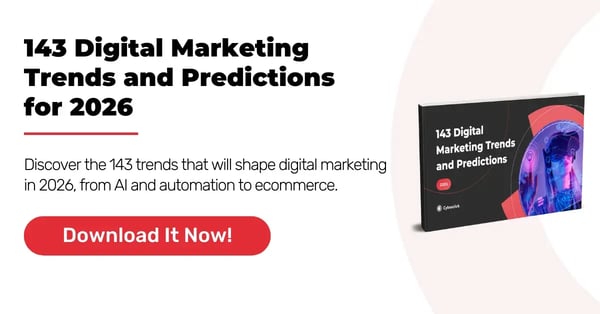

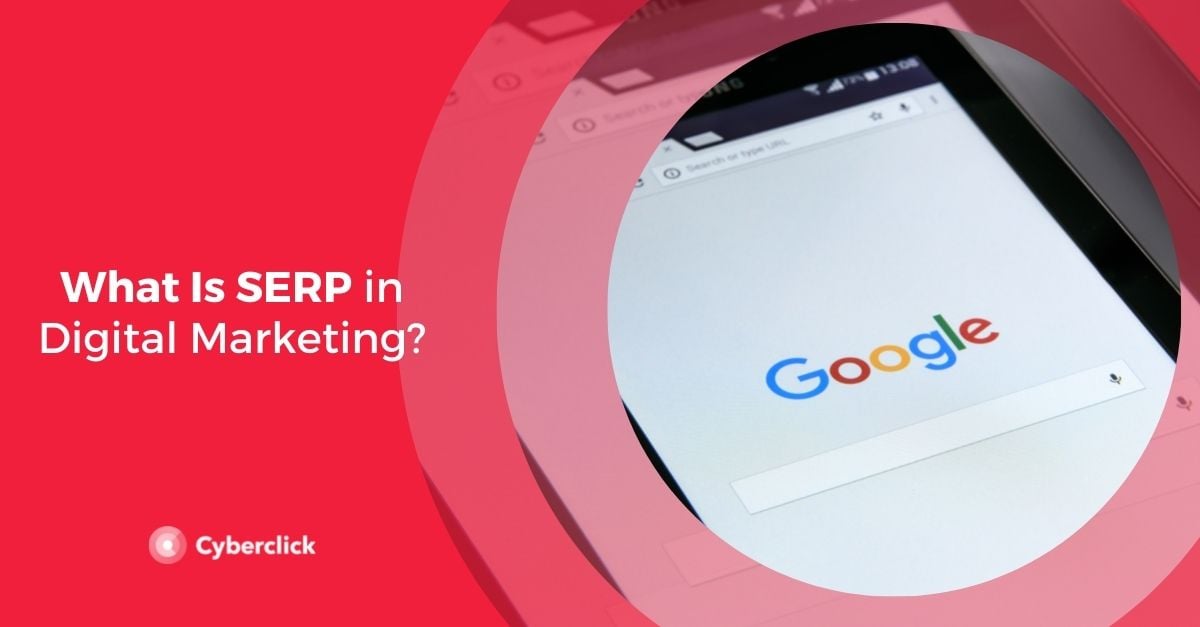

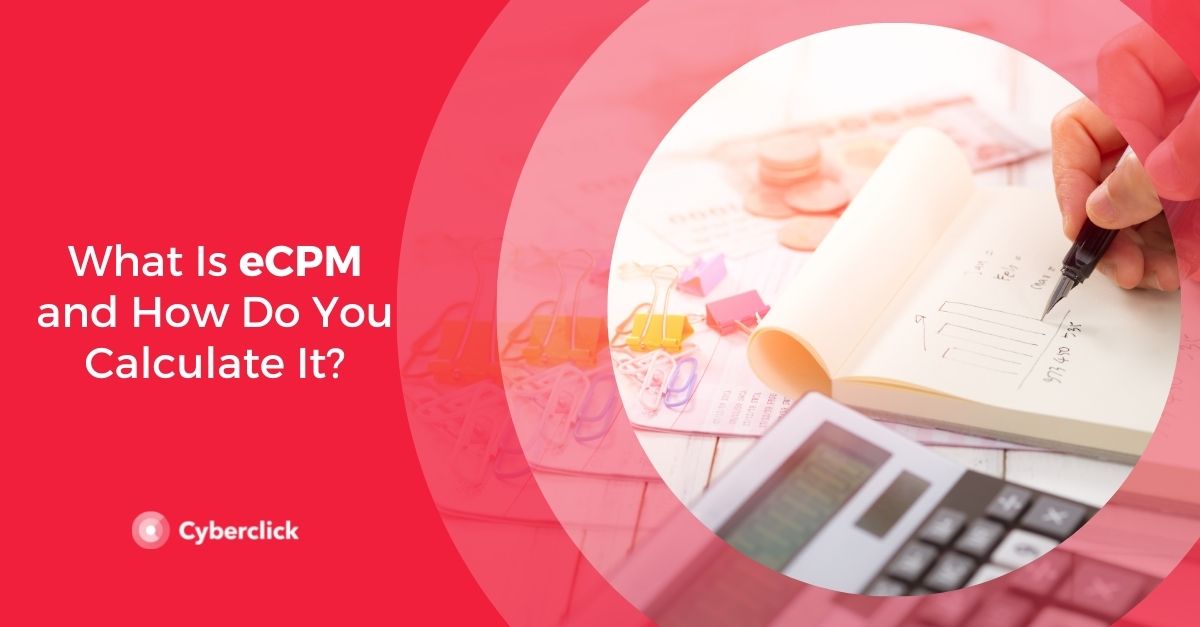
Leave your comment and join the conversation