Hubspot is one of the most comprehensive marketing solutions available. It is usually associated with action automation, but it also has a sales component that helps consolidate all the information about current and potential customers: Hubspot Sales
Hubspot's goal is to centralize the tasks of the sales team in a single CRM, so they don't waste time going from tool to tool. Instead, they can unify marketing and sales information, so that both areas work together and know what has been done with each contact. Let's take a look at the main tools in Hubspot Sales and how they can help you.
Introduction to Hubspot Sales
To start using Hubspot Sales, you need to create a sales dashboard in Manage Dashboards, then Create. By default, the dashboard that appears when you open Hubspot is the marketing dashboard, but you can change it depending on your needs.
Within this panel, you will see several menus. The most relevant for your day-to-day work are the following:
-
Contacts. Here you can find the sections Contacts, Companies, News About Activities, and Lists.
-
Sales. Here you have Business, Forecast, Tasks, Documents, Meetings, Guides, and Quotes sections.
-
Automation. Sequences and Workflows.
If you have the free version, you can see that some options are not active, such as automation. We recommend that you start with the free options and expand later as your business grows.
Hubspot Sales: Main Tools
Business
The business section is one of the most important ones. Here you can see all open sales processes, both in initial stages and close to closing, and get an idea of your expected earnings for the coming months.
You can also categorize projects into different phases according to their status and move them through the pipeline:
-
Scheduled appointment
-
Qualified to purchase
-
Scheduled presentation
-
Decision maker brought in
-
Contract sent
-
Closed sale
-
Lost sale
You can, of course, customize these phases according to your needs.
En cada una de las columnas correspondientes a las diferentes fases se van sumando las ganancias potenciales de cada proyecto. De esta manera, puedes ver fácilmente cuáles son tus previsiones para los próximos meses. Puedes organizar esta información para que muestre las cifras para diferentes periodos: un mes, tres meses, seis meses o un año. De esta manera también puedes prever la carga de trabajo y ver si es necesario reforzar tu equipo en algún momento.In each of the columns corresponding to the different phases, the potential earnings of each project are added up. This way, you can easily see your forecasts for the coming months. You can organize this information to show the figures for different periods. For example, one month, three months, six months, or one year. This allows you to forecast your workload and see if you need to reinforce your team at some point.
Tasks
In this section you can create tasks and assign them to members of your various teams. You can include information such as the due date, the priority (normal or high) and the priorities of the rest of the team. This way, you can see how everything is organized and assign tasks to those who are more free.
Tasks can be created manually or through workflows (only in the paid option). To create a manual task, follow these steps:
-
Choose the type: call or email.
-
Decide the priority: high or normal.
-
Assign a contact, company, business or ticket.
-
Assign the task to a member of the sales team..
-
Decide if you want to include the task in some kind of queue.
-
Set the due date and time.
-
Check the send reminder box and include notes if necessary.
-
Click Create.
For example, if someone has entered your database through the contact form, you can create a task to contact that person within 24 to 48 hours, as this is the ideal time frame for capturing leads.
Contacts and Companies
Here you can see all the centralized marketing and sales information pertaining to the potential customers or users that you have in your database.
In this section you can see all the meetings you have scheduled, you can call your contacts from within Hubspot, and save all the information about your interactions. You can also create tasks and meetings and view all emails.
In the Activity section you can see all the contact information as well as how the person has navigated your site. For example, specific pages that they have visited (service pages, landing pages, blog articles), forms that they've filled out, sales, emails, calls, tasks, meetings, projects presented and so on. In short, you have all the data you need in one place.
This information is very useful at the sales level because it can help you with the initial call. Instead of cold calling, you can use the data you have in Hubspot, like the content on your website that was most interesting to that contact.
Other Tools
-
Forecasts. In this section you can set goals and see if you are achieving them or not.
-
Documents. Here you can save all the documents associated with sales that can help you close deals and communicate things like success stories with customers.
-
Meetings. You can link Hubspot Sales to your email and calendar to organize meetings more easily. This way, you can directly offer customers the option to book a day and time to meet with you.
-
Guides. You can include guides on how to approach customers depending on what stage of the process they are in. You can upload documents on this internally.
-
Quotes. Here you can see the amounts for each quote, its status and the name of the business.
-
Sequences. A simple automation option allows you to create email chains to contact potential customers. This is only available in the paid version of Hubspot Sales.
-
Workflows. A more complex and process-oriented marketing automation option. These are only available in the paid version of Hubspot Sales.
-
Metrics. We can customize the sales dashboard to quickly access the most relevant metrics for us and monitor them on a daily basis by viewing the data at a glance.
Shanon es una diseñadora multidisciplinaria especializada en la creación de diversos activos digitales, como campañas digitales, videos o ebooks. Con experiencia en marketing digital y inbound marketing, Shanon destaca en el desarrollo de landing pages y webs para clientes usando HubSpot.
Front-End Developer & Graphic Designer. Shanon is a multidisciplinary designer specialized in creating diverse digital assets, including digital ads, videos, ebooks, and more. With a background in digital and inbound marketing, Shanon excels in developing impactful landing and web pages for clients using HubSpot.

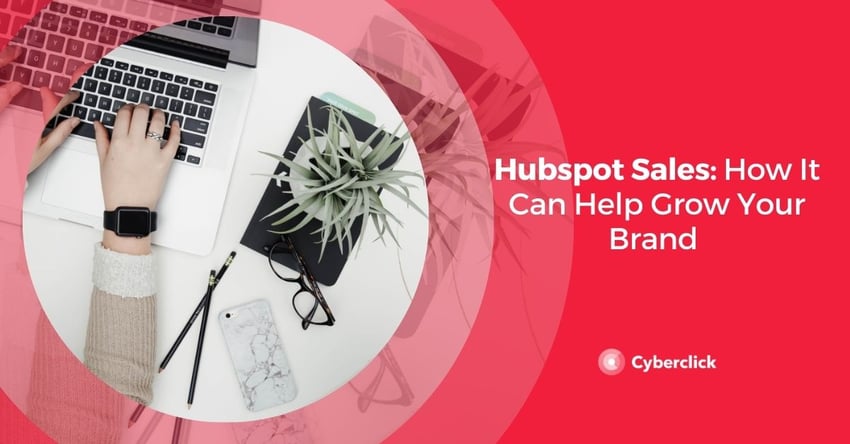
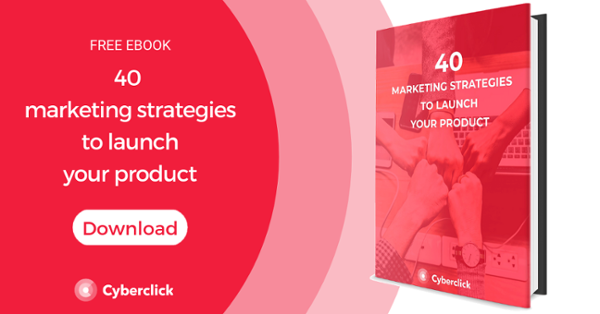

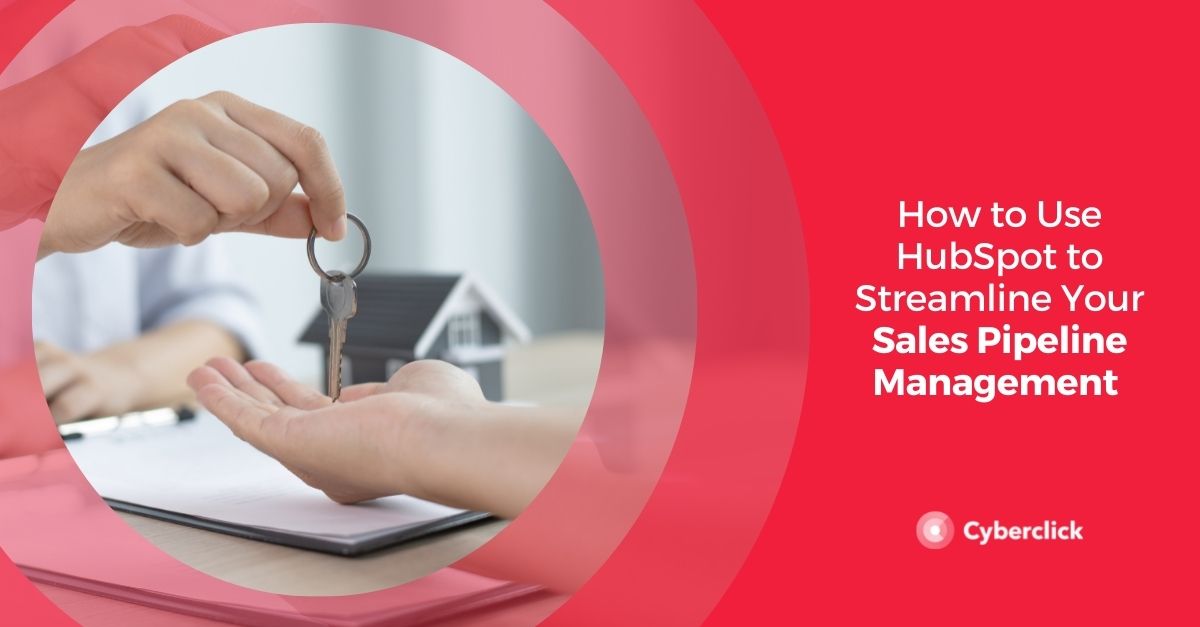

%20in%20Digital%20Advertising%20Explained.jpg)
Leave your comment and join the conversation