If you do account-based inbound marketing, there's one HubSpot feature you can't afford to miss: HubSpot Target Accounts. With it, your marketing and sales teams will have a place to keep track of noteworthy accounts for the company and can quickly filter them to identify the next steps. Here's how it works.
Main Features of Hubspot Target Accounts
Target Accounts Home Page
This is the place where your marketing and sales teams can keep track of all your account-based marketing. Here you can see the overall progress of your strategy and track your target accounts. You can track general metrics such as current target accounts, accounts with open business and their amount, and accounts missing key roles. You can also filter information to identify accounts that require your attention.
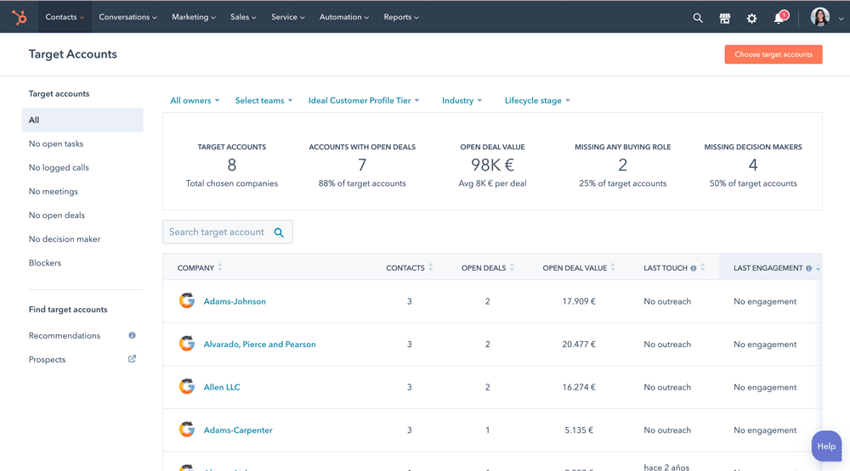
Account Summary
In addition to viewing aggregate information about your target accounts, you can also access a summary of each company in your HubSpot CRM. This allows you to see where each account is in the customer journey.
You'll be able to see records of a company's recent activity (e.g. emails, meetings, or calls), associated contacts, decision-makers, businesses, etc. All of this will help you better track each opportunity.
Prospects
The tool shows you companies that have visited your site and the number of pages they have viewed, but have not yet converted by filling out a form. This can help you detect potential leads that you might otherwise have missed.
How to Use Hubspot Target Accounts
Add Target Accounts
When you add a target account, you can track the company and analyze its data on the main Target Accounts page. You can mark multiple companies as a target account at once by updating the target account property of the company record. You can also add target accounts manually by following these steps:
- In your HubSpot account, go to Contacts > Target accounts.
- In the top right corner, click Choose target accounts.
- In the panel on the right, find a company you want to select and check the box. You can check as many companies as you want.
- Click Choose target accounts. The selected accounts will be added to your panel. To get the most out of Target Accounts, it is important to first identify what makes an account of value to your company. Analyze your best customers and identify what they have in common.
Once you have defined the characteristics of your ideal account, you can assign an ideal customer profile level to your contacts, which defines how close a company is to this ideal customer profile. This will help you align your target accounts with your overall strategy.

View Metrics of Your Target Accounts
Once you have added your target accounts, you can see the main metrics at the top of the Target Accounts index page:
- Target Accounts: the number of target accounts in your HubSpot account.
- Accounts with open business: the number of target accounts associated with business not yet won or lost.
- Value of open business: the total amount of open business associated with your target accounts.
- Missing buying role: the number of target accounts that do not have any contacts associated with a buying role.
- Missing decision-makers: the number of target accounts that do not have any contact with the "decision-maker" role.
In the table of each account, you can see the following:
- The number of contacts associated with the target account.
- The number of open deals and their value.
- The last contact with the account.
- The account's last interaction with the company.
- The next scheduled activity that is associated with the target account.
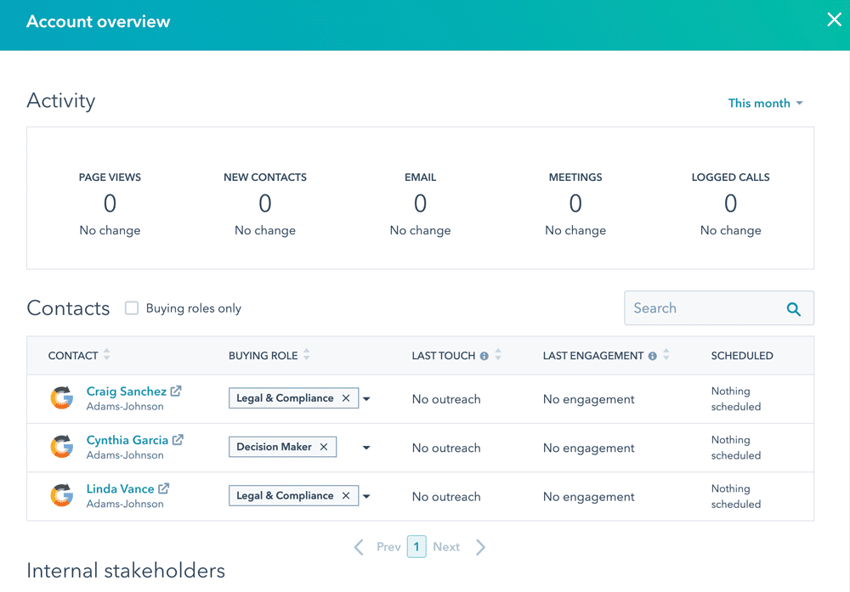
Identify Potential Target Accounts
To identify potential accounts on your target account index page, follow these steps:
- Click Prospects in the left sidebar menu and then Recommendations.
- Hover over a recommended account and click Choose as target account or Discard.
Filter and View Your Target Accounts
To get started, go to Contacts > Target accounts and then click "All Owners" or "Select teams" at the top of the page.
In the left sidebar menu, click on a category to filter the target accounts:
- All: displays all target accounts.
- No open tasks: displays the target accounts with no open tasks.
- No registered calls: displays the target accounts with no registered calls.
- No meetings: displays the target accounts with no registered meetings.
- No open business: displays target accounts with no open business.
- No decision-maker: displays target accounts that do not have any contact with the decision-maker role.
- Obstacles: shows target accounts with some contact with the "obstacle" property in their buying role.
You can also view a summary of the target account by clicking on the name. If you have Sales Hub Pro or Enterprise, you will be shown the account summary in the right pane. Otherwise, your company record will open in a new tab.
Perform Actions With Target Accounts
If you want to work with one of your target accounts, place the cursor over it and click on the Actions drop-down menu. You can select the following options:
- Create task: create a task for the target account in your company record.
- Create note: create a note for the target account in your company record.
- View company record: view the company record (will open in a new tab).
- Open account overview: if you have Sales Hub Pro or Enterprise, you can select this option to open the account overview in the right pane.
CEO y cofundador de Cyberclick. Cuenta con más de 25 años de experiencia en el mundo online. Es ingeniero y cursó un programa de Entrepreneurship en MIT, Massachusetts Institute of Technology. En 2012 fue nombrado uno de los 20 emprendedores más influyentes en España, menores de 40 años, según la Global Entrepreneurship Week 2012 e IESE. Autor de "La empresa más feliz del mundo" y "Diario de un Millennial".
CEO and co-founder of Cyberclick. David Tomas has more than 25 years of experience in the online world. He is an engineer and completed an Entrepreneurship program at MIT, Massachusetts Institute of Technology. In 2012 he was named one of the 20 most influential entrepreneurs in Spain, under the age of 40, according to Global Entrepreneurship Week 2012 and IESE. Author of "The Happiest Company in the World" and "Diary of a Millennial".

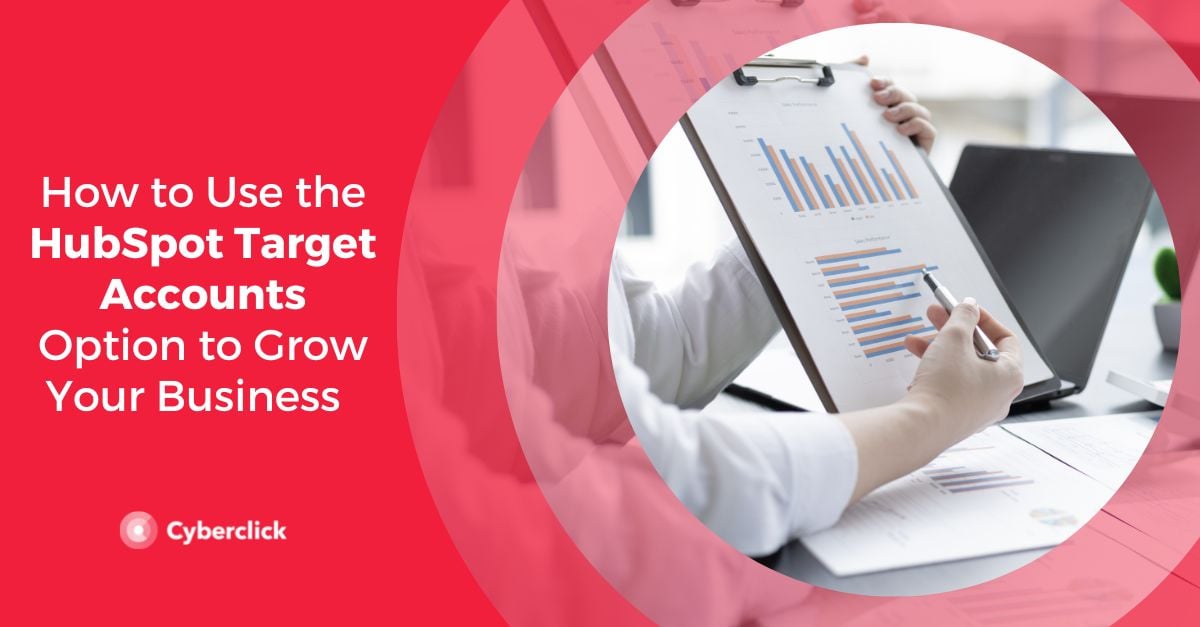
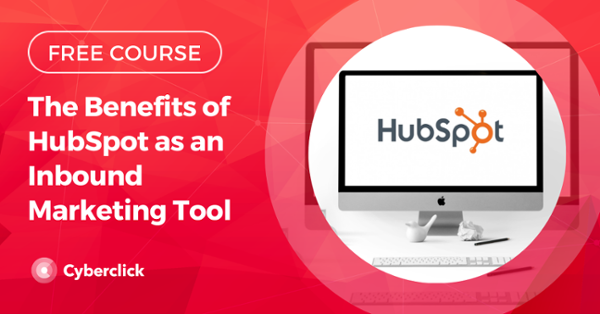

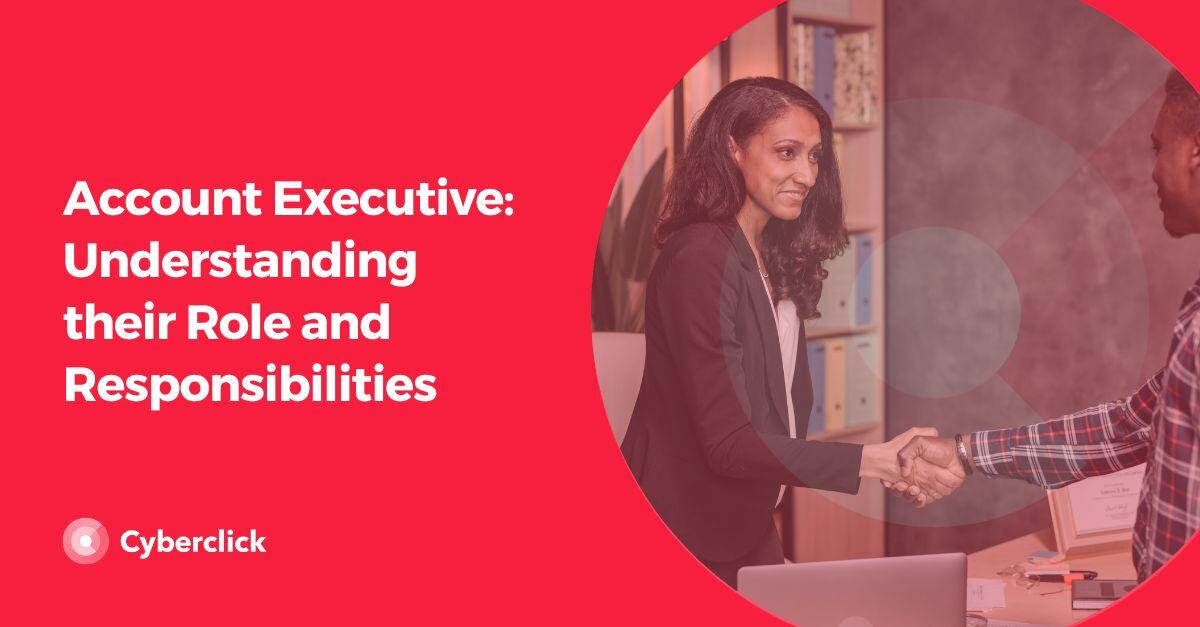

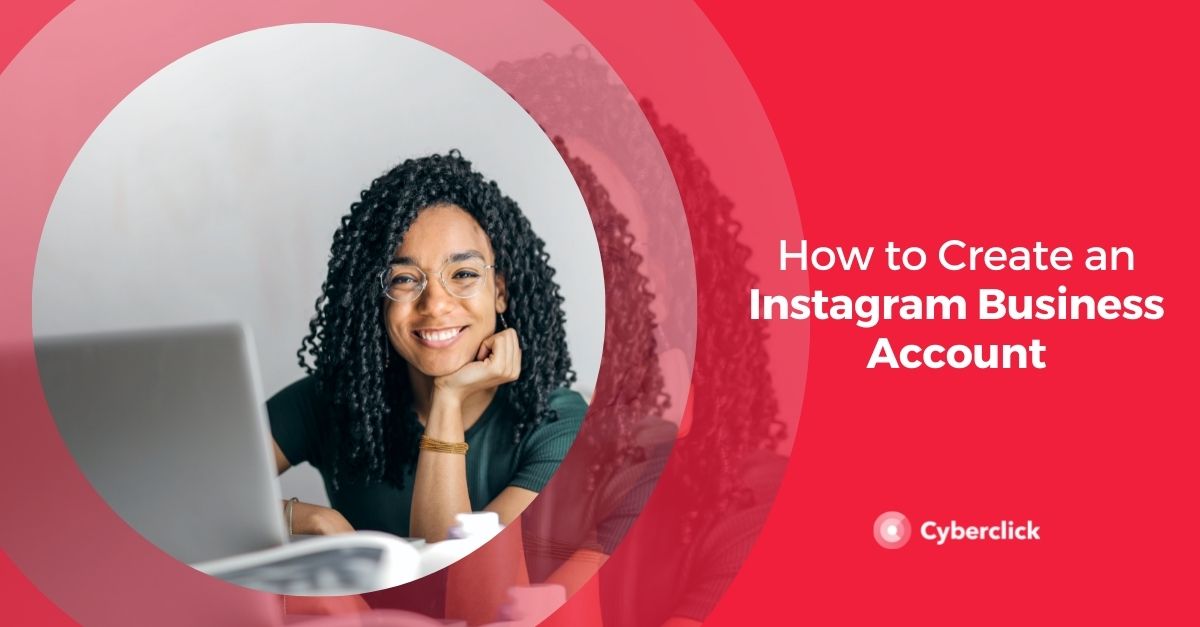
Leave your comment and join the conversation