In the digital era, social media platforms have become an integral part of our lives. Among these platforms, YouTube is a popular choice for sharing and discovering videos. Whether you're a budding content creator or someone who wants to share a personal video, knowing how to upload a video to YouTube is a crucial skill. This comprehensive guide will walk you through the process, whether you're uploading from a computer or a mobile device. Let's dive in!
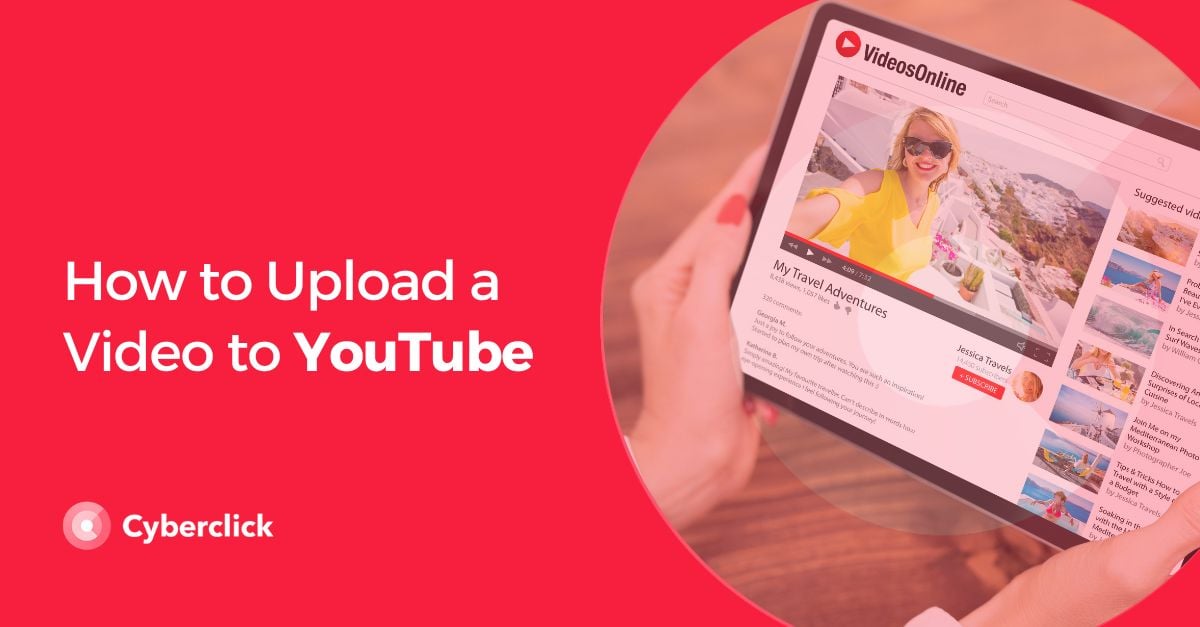
How to Upload a Video to YouTube from Your Computer
Uploading a video to YouTube from your computer is a simple process. Here are the detailed steps:
Step 1: Sign in to YouTube
First, open your preferred web browser and navigate to the YouTube homepage. Click on the "Sign In" button on the top right corner of the page. Enter your Google account credentials. If you don't have a Google account, you'll need to create one.
Step 2: Click the "Create" Icon
Once you're signed in, look for the "Create" icon (a video camera) at the top of the page. Click on it, and a drop-down menu will appear. Select "Upload Video."
Step 3: Select Your Video
A new window will open, prompting you to select the video you want to upload. Navigate to the location of the video on your computer, select it, and click "Open."
Step 4: Fill in Video Details
While your video is uploading, you can fill in the necessary details. These include the title (make it catchy to attract viewers), description (provide a brief summary of the video content), and tags (use relevant keywords to help users find your video). You can also select a thumbnail, add the video to a playlist, and choose whether your video is public, unlisted, or private.
Step 5: Publish Your Video
After you've filled in all the details, click "Publish." Your video is now live on YouTube. Remember, it may take some time for YouTube to process the video, especially if it's a long one.
How to Upload a Video to YouTube from a Mobile Device
If you're on the move, you can upload videos to YouTube directly from your mobile device. Here's how:
Step 1: Open the YouTube App
First, open the YouTube app on your device. If you don't have it, you can download it from the App Store or Google Play.
Step 2: Tap the "Create" Icon
Tap on the "Create" icon (a plus sign) at the bottom of the screen. A menu will pop up. Select "Upload a video."
Step 3: Choose Your Video
Your device's gallery will open. Scroll through your videos and select the one you want to upload. Tap "Next."
Step 4: Add Video Details
Just like on a computer, you can add a title, description, and tags for your video. You can also select a thumbnail, add the video to a playlist, and choose the privacy settings.
Step 5: Post Your Video
Once you've added all the details, tap "Post." Your video will start uploading. Remember, upload times can vary depending on the video size and your internet connection.
FAQs
How Long Does It Take to Upload a Video to YouTube?
The upload time can vary depending on the length and quality of the video and your internet speed. It can take anywhere from a few minutes to several hours. For longer videos, it's best to upload them when you don't need to use your device.
Can I Upload a Video to YouTube from My iPhone?
Yes, you can upload videos to YouTube directly from your iPhone. The process is the same as uploading from any other mobile device. Just make sure you have the YouTube app installed.
What Video Formats Does YouTube Accept?
YouTube accepts most video formats, including .MOV, .MPEG4, .MP4, .AVI, .WMV, .MPEGPS, .FLV, 3GPP, and WebM. If your video is in a different format, you may need to convert it before uploading.
Can I Edit My Video After Uploading It to YouTube?
Yes, YouTube provides a suite of in-platform editing tools that allow you to trim your videos, add end screens, insert cards, and even add filters or blur parts of your video. However, for more advanced editing, it's recommended to edit your video before uploading using video editing software.
Is There a Limit to the Number of Videos I Can Upload to YouTube?
There's no limit to the number of videos you can upload to YouTube. However, there is a limit on the length of the videos. By default, you can upload videos that are up to 15 minutes long. To upload longer videos, you'll need to verify your account, which is a simple process that involves receiving a code via text message or automated voice call and entering it on YouTube.
Video Content & Marketing Strategist. Experto en producción audiovisual y estrategias de contenido y análisis en YouTube.
Video Content & Marketing Strategist. Expert in audiovisual production and content and analysis strategies on YouTube.

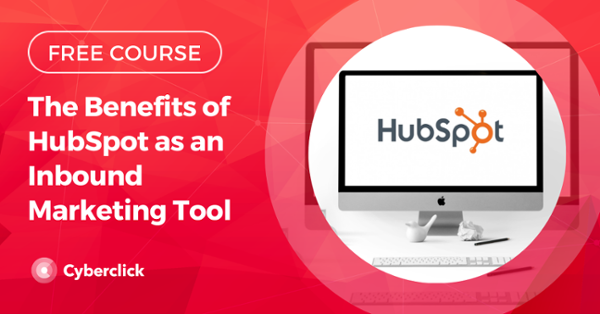

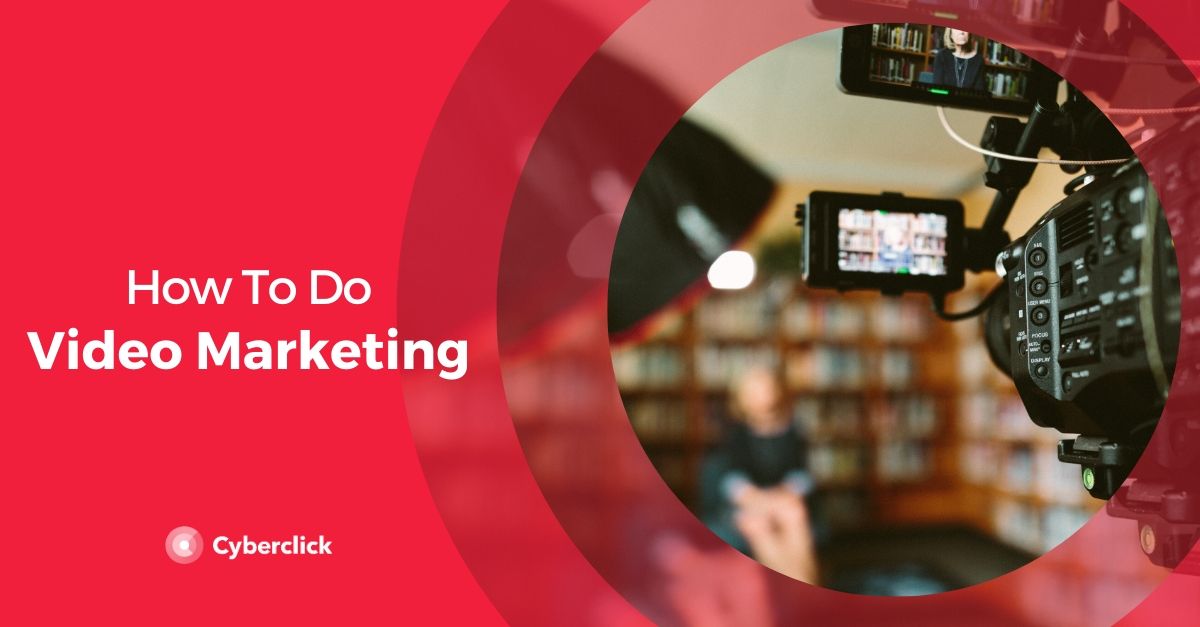
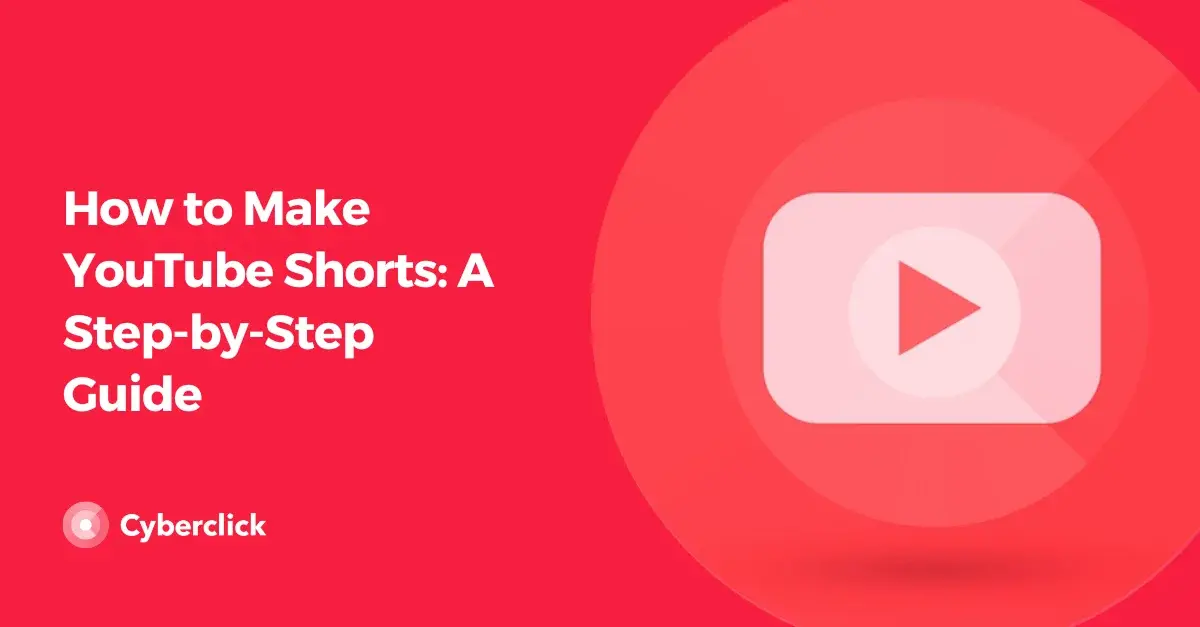
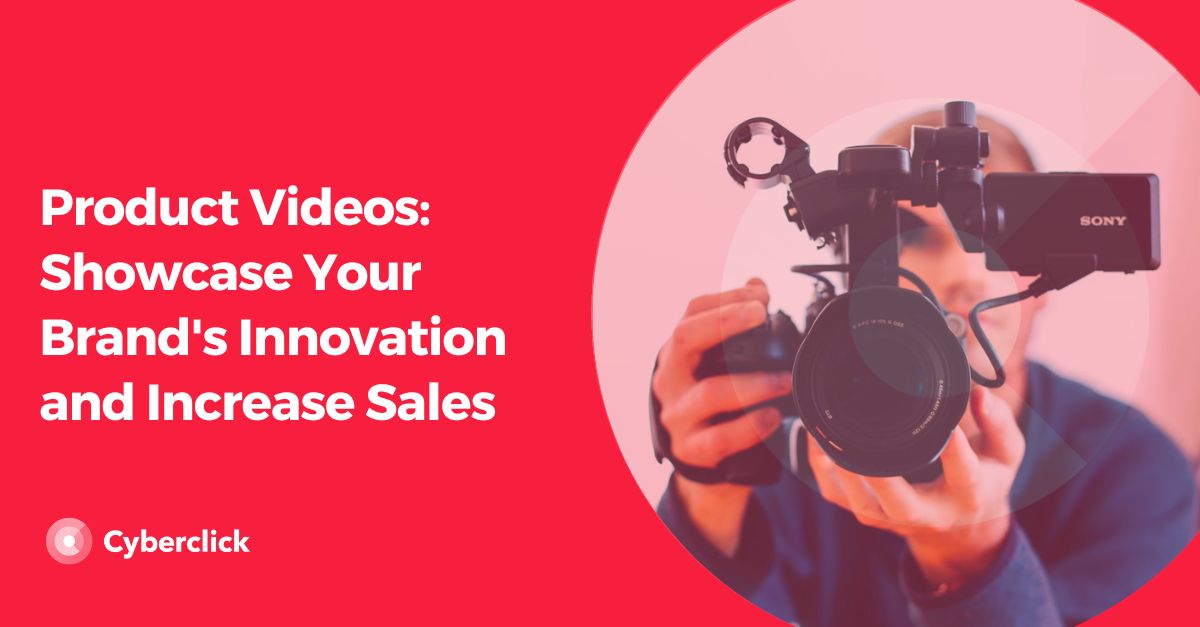
Leave your comment and join the conversation