Creating a Facebook or Meta account is the first step to being able to create Facebook Ads and promote your brand. In this guide, we'll show you how to create your account step by step, and set up all your options to get the most out of it. Let's jump right in!
From the Computer
-
Go to www.facebook.com
-
Enter your information.
Enter your data such as your name, email or cell phone number, password, date of birth, and gender. You will also have to define a password. If the system indicates that your password is not secure enough, try adding more characters or combining upper and lower case letters to make it as secure as possible.
-
Click Create an account.
Please keep in mind that you must be at least 14 years old to do this.
-
Confirm your contact information.
Finally, you'll need to confirm the email address or cell phone number you entered earlier. To confirm the email, click or tap on the link in the confirmation email you receive. To confirm the cell phone number, you must enter the code you received by SMS in the Confirm box, which will appear when you log in.

From Your Cell Phone
-
Install the Facebook App.
The first thing you'll need to do to create a Facebook account is to install the Facebook application on your cell phone. To do this, go to the corresponding app store (App Store for iPhones and Google Play for Android phones), find the Facebook application and download it.
-
You can also use Facebook Lite.
If you have space problems on your cell phone, you can download Facebook Lite, which is a reduced version of the Facebook application. It takes much less time to install, but retains the same basic functions as the normal application.
-
Click Create an account.
Once you have downloaded and installed the application, open it. On the home screen, and click Create Facebook Account. Then click Next.
-
Enter your personal & contact information.
Enter your first and last name, date of birth and gender. Enter your mobile number for verification.
-
Choose a password.
Make sure that it is secure, and that you keep it somewhere safe for future reference.
-
Finalize.
Finally, click on Register. If there is a problem with your password, the system will ask you to go back and change it.
And that's it! The application will automatically log in. You can tell it to remember your password so that you can log in by touching the application, without having to write down your details each time.
How To Get More Out Of Your Facebook Account
If you have followed the steps above, you have already managed to create your own Facebook account. Welcome! Let's see how to use this social network and take advantage of the different options it offers.
Personalize Your Facebook Account
Your Facebook account is like an online letter of introduction, which serves as a way for other users to find you. That's why, after creating your account, the next thing you need to do is to personalize it.
To begin with, change your profile and cover photos since they are the most visible elements.
- Your profile photo, as the name suggests, is a round image that serves to represent yourself. Keep in mind that it will appear whenever you post or comment on Facebook. Most users use some kind of portrait, but it's not mandatory. You can choose any image you like and want to be associated with. To be seen in good quality, the image has to be at least 180 pixels long.
- The cover photo, on the other hand, is rectangular and can only be seen when other users enter directly into your wall or hover over your profile name on desktop only. Its large size makes it ideal for images such as your favorite landscape, some illustration, or a photo of you practicing a hobby. It must be at least 720 pixels wide.
- Once you have your profile and cover photos, update your biographical information. You can click on Update Information and fill in the fields that interest you most. For example, the places where you have worked and studied, places where you have lived, important events, etc.
- Finally, you have the Introduction section, in the left corner (below the pictures). Here you can enter a very short text (maximum 101 characters) that defines you.
Find Content Published By Other People
The crux of a social network is to see what other people publish and to share your own content. To do this, you have different options.
Adding friends is a fundamental step. Unlike other networks where you follow strangers, on Facebook, it is typical to add only people you know to your contacts. To do this, follow these steps:
- Click on the search bar at the top of Facebook.
- Enter your friend's name and click on the magnifying glass icon. If you don't see them, try clicking on People.
- To send someone a friend request, click Add to Friends next to their profile picture. If they accept, you will be able to see their posts.
You can also find friends by uploading your contacts from your cell phone or by using the People You Might Know feature, where they will show you suggestions of people you might know.
Another option to view and share posts is to join a group. On Facebook there are groups related to many different topics with three different levels of privacy:
- Open groups: you can join at any time and invite other people. Just click on Join the Group. Anyone can see the information and content in the group.
- Closed groups: to join, you have to use the button to request your entry and wait for an administrator to give you approval. Anyone can see the description of the group, but posts are private.
- Secret groups: you can only join if you are invited as it is not possible to search for them. Only group members can see the information and content.
Finally, you can also view public content through fan pages. You can see the publications on a page by entering it directly or by clicking on Like or Follow to have them appear in your news section.
Publish Your Own Content
Are you ready to share your thoughts with the world? Just follow these steps:
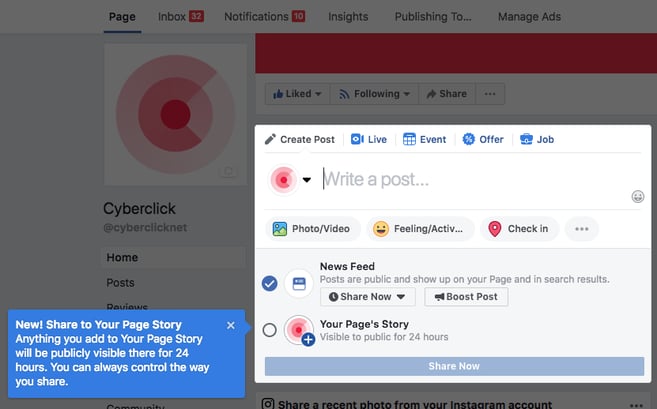
- At the top of the news or biography section, click on Publish.
- In the box that appears, you can either post a text update (and customize it with colors) or click on the type of post you want to share. If you want to see all the options, click on the three-point icon to the right. For example, you can choose between photos and videos, locations, stickers, etc. You can also tag other friends in the post.
- Then choose who you want to share this post with. The default option is with your Facebook friends but you can also make it public, choose not to show it to some friends, show it only to the contacts you choose or leave it private, meaning only you will see it.
- Click Publish.
To publish to a group, you will have to select the group in and, once inside, click Write Something. As with the information you publish on your wall, you have different options such as text, photos or videos, surveys, add files, etc.
Another option to share content in public is on Facebook fan pages. In the last section of this guide, we explain how to create yours.
Edit Your Privacy Options
Privacy is one of the issues that most concern Facebook users, so it's critical to set it up right from the start. To view and change your privacy options on Facebook, click the arrow in the upper right corner, and from there, click Settings. Then, select Privacy from the left sidebar menu.
Once there, spend some time exploring your options and choosing the ones that suit you best. In particular, take a look at the following:
- Who can see your posts: By default, only your friends can see what you post. But you can also make your posts public, so that only a specific list of friends can see them, filtering by location, by the institute they have gone to, etc. In short, you have a whole world to explore.
- Who can find the profile: Here you can decide if other people on Facebook can contact you, see your email address or phone number, or even if your profile is accessible to search engines like Google.
- Which ads will be shown to you: This option is also under Settings, but instead of Privacy, you should click on Ads Settings. Here you can decide that advertisers cannot use information about you to show you personalized ads. You can also edit the Interest categories (topics that Facebook thinks you are interested in and that are used to show you personalized ads).
- What profile information is shown to others: To edit these options, you need to go to your profile home page, click on Information, and then go to Basic and Contact Information. Once here, you can see all the options (mobile, email, zip code, relationship) and decide who can see them.
You've got it! Your page is ready to be shown to the world. To get more followers and create a community, remember that it is important to publish content frequently: links, photos, videos, etc. It is also very important to respond to comments and messages from your followers.
Social Account Manager at Cyberclick. Le apasiona el marketing, las redes sociales, leer y escribir.
Social Account Manager at Cyberclick. Passionate about marketing, social media, reading and writing.
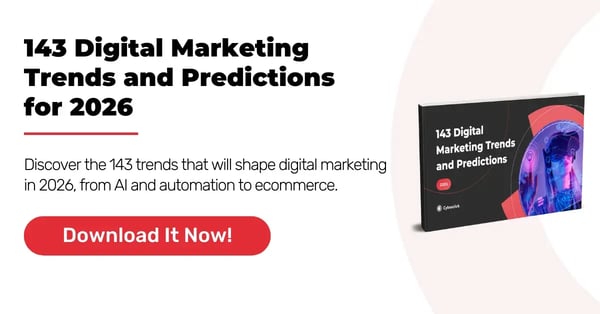

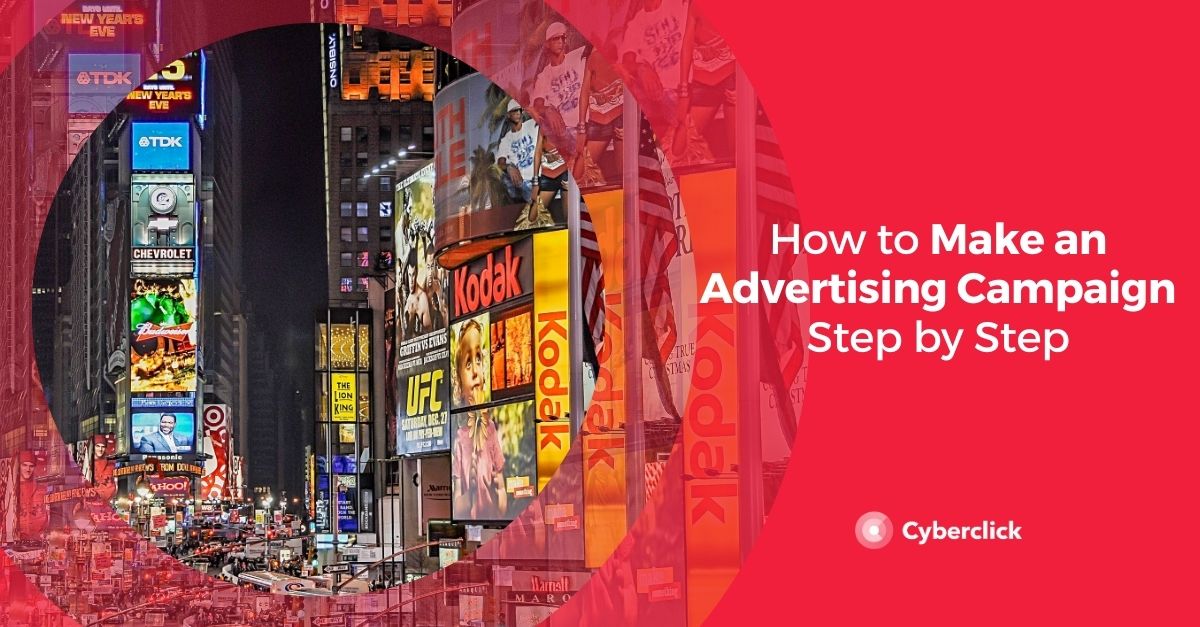
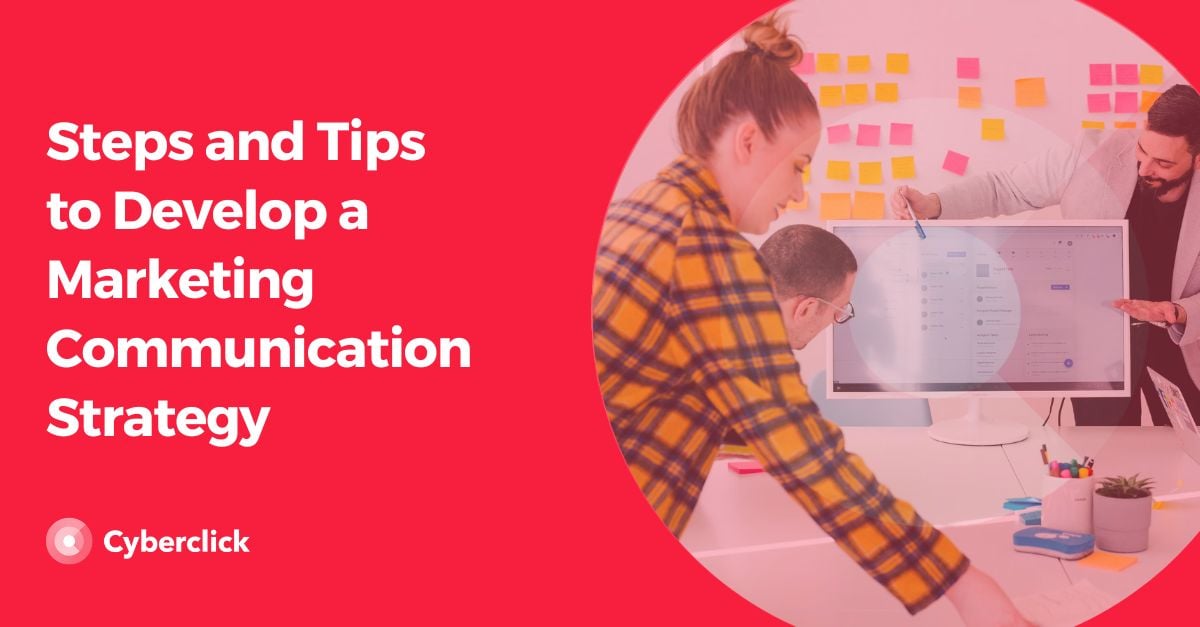
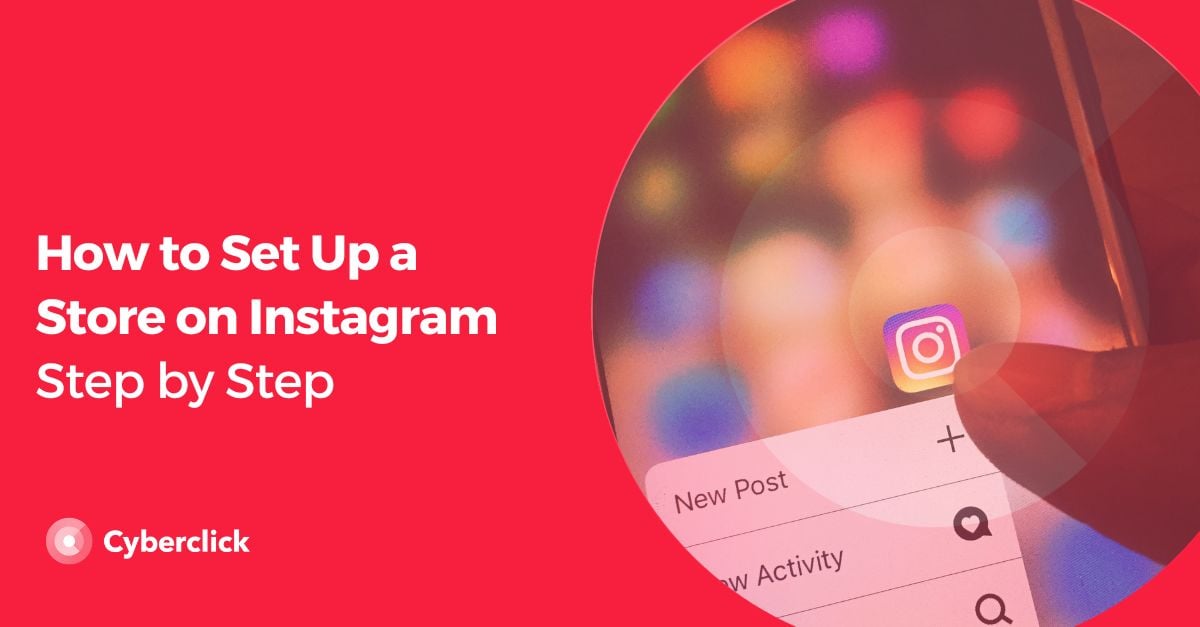
Leave your comment and join the conversation