In a world where teams constantly juggle deadlines, meetings, and remote collaboration, staying organized isn’t optional, it’s essential. That’s where Asana steps in.
Whether you’re planning a product launch, running a marketing campaign, or simply managing your daily workload, Asana helps bring clarity to chaos. If you’ve never heard of it before (or you’re curious how it works), this guide is for you.

What Is Asana?
At its core, Asana is a project and task management tool designed to help teams organize their work, communicate clearly, and stay on track. Instead of relying on messy email threads or endless spreadsheets, Asana brings everything into one easy-to-use platform.
The way it works is simple: you break big projects into smaller, manageable tasks. Each task can be assigned to a teammate, given a deadline, and tracked through completion, all visible to the whole team in real time. This transparency helps reduce confusion and keeps everyone accountable.
Key Features That Make Asana Stand Out
Asana offers a variety of tools to help you manage your work effectively. You can create tasks and subtasks, which break projects down into actionable steps. For example, a task like “Prepare newsletter” might have subtasks such as “Write content,” “Design graphics,” and “Schedule send date.” This makes complex projects less overwhelming.
All tasks live inside projects, which act like folders to group related tasks. Whether you’re managing a product launch, social media campaign, or client onboarding, projects keep everything organized in one place.
To suit different work styles, Asana offers multiple ways to view your tasks:
-
List view lets you see tasks as a checklist, perfect for straightforward to-do lists.
-
Board view is like a digital whiteboard with columns representing stages like “To Do,” “In Progress,” and “Done.”
-
Calendar view helps you visualize deadlines across a month.
-
Timeline view shows tasks on a Gantt-style chart, helping you understand how tasks overlap and depend on each other.
Collaboration is easy, too. You can comment directly on tasks, mention teammates using @, and share files and links, so communication happens in context, not buried in emails.
Automation features let you save time by creating rules, such as automatically moving a task to “Done” when completed or setting recurring tasks for weekly check-ins.
Plus, Asana integrates with popular tools like Slack, Google Drive, Zoom, and more, so it fits naturally into your existing workflow. Reporting features let you track your team’s progress with dashboards and workload views to avoid burnout.
How to Use Asana: A Step-by-Step Guide
Getting started with Asana is straightforward, even if you’ve never used a project management tool before. Here’s how:
1. Create Your Account
First, head to asana.com and sign up. There’s a free plan that works well for individuals or small teams. You can either create a new workspace or join an existing team, depending on how your organization is set up.
2. Start a Project
Think of a project as a container that holds all the tasks related to a particular goal. Examples include “Product Launch,” “Social Media Planning,” “Event Management,” or “Client Onboarding.”
Once you create a project, you’ll pick the view that fits your style and needs. For instance, if you like simple lists, choose List view. If you prefer visualizing tasks moving through stages, Board view works great. Want to see deadlines on a calendar or understand task timelines? Choose Calendar or Timeline views, respectively.
3. Add Tasks
Inside your project, add individual tasks that represent work to be done. Name each task, for example, “Design landing page.” Assign tasks to team members responsible for completing them and set due dates to keep deadlines visible. You can also add more details, attach files, or create subtasks to break down complex work.
4. Organize Your Workflow
As your project grows, it helps to group tasks into sections like “Planning,” “In Progress,” and “Completed.” You can also use tags or custom fields to filter tasks by priority or status. When some tasks rely on others being done first, you can create dependencies to reflect that order, so no one starts too early or misses important steps.
5. Collaborate with Your Team
One of Asana’s biggest strengths is how it facilitates communication. Instead of chasing down people in separate chats or email threads, leave comments directly on tasks. Mention teammates using @ to get their attention and upload files or links so everyone has the info they need at their fingertips. This keeps conversations organized and easy to reference.
6. Automate Routine Work
Asana lets you create rules that automate repetitive tasks, like moving completed items to a “Done” section or assigning new tasks to the right people automatically. You can also set recurring tasks for ongoing work, such as weekly reports or monthly reviews. If you need input from outside your team, Asana Forms makes it simple to collect requests or feedback and have them appear as tasks.
Real-Life Example: Managing a Social Media Campaign
Imagine you’re managing a July social media campaign. In Asana, you’d create a project called “July Social Campaign.” Within it, you’d add tasks like “Create graphics,” “Write captions,” “Schedule posts,” and “Analyze engagement.”
Each task would have an assigned owner and due date to keep everything on track. You could use the Calendar view to schedule when posts go live and the Board view to track progress as tasks move from “To Do” to “Done.” Everyone involved can see what’s happening in real time, making collaboration seamless and avoiding last-minute surprises.
How Much Does Asana Cost?
Asana offers several pricing plans to suit different needs. The free plan is great for individuals or small teams (up to 15 users) and includes basic task and project features. If you want more advanced tools like Timeline view, custom fields, or automation rules, the Premium plan is the next step at $10.99 per user per month.
For larger teams needing portfolio management, workload views, and advanced integrations, the Business plan is available at $24.00 per user per month. Finally, Enterprise offers enhanced security, admin controls, and premium support for big organizations. To discover pricing for this plan, contact Asana directly, as it is customized.
Most small teams find the free or Premium plans a perfect fit to get started and grow.
What Asana Gets Right And What It Doesn’t
No project management tool is perfect for every team or situation, and Asana is no exception. While it offers a wide range of helpful features, there are also a few areas where it might fall short depending on your workflow or preferences. Here’s a quick look at some of the pros and cons to consider before committing fully.
Pros
-
User-Friendly Interface: Asana’s clean layout and drag-and-drop features make it intuitive, even for first-time users.
-
Great for Collaboration: Teams can comment on tasks, tag coworkers, and share files in real time.
-
Customizable Workflows: From simple to-do lists to complex project timelines, Asana adapts to various team styles.
-
Strong Integration Ecosystem: Works seamlessly with Slack, Google Drive, Zoom, and many other tools.
-
Automation Features: Asana’s rules and automation functions save time on repetitive tasks.
Cons
-
Steep Learning Curve for Advanced Features: While the basics are easy, mastering custom fields, advanced search, and reporting can take time.
-
Can Get Cluttered: Without clear organization, projects and tasks can become overwhelming, especially for larger teams.
-
Limited Offline Functionality: Asana’s web-first approach means it’s not ideal if you often work without internet access.
-
Pricing for Premium Features: Many of the most powerful features (like timeline views and reporting dashboards) are part of the paid tiers.
-
No Built-In Time Tracking: You’ll need third-party tools to track time, which may not suit every team’s workflow.
Video Content & Marketing Strategist. Experto en producción audiovisual y estrategias de contenido y análisis en YouTube.
Video Content & Marketing Strategist. Expert in audiovisual production and content and analysis strategies on YouTube.



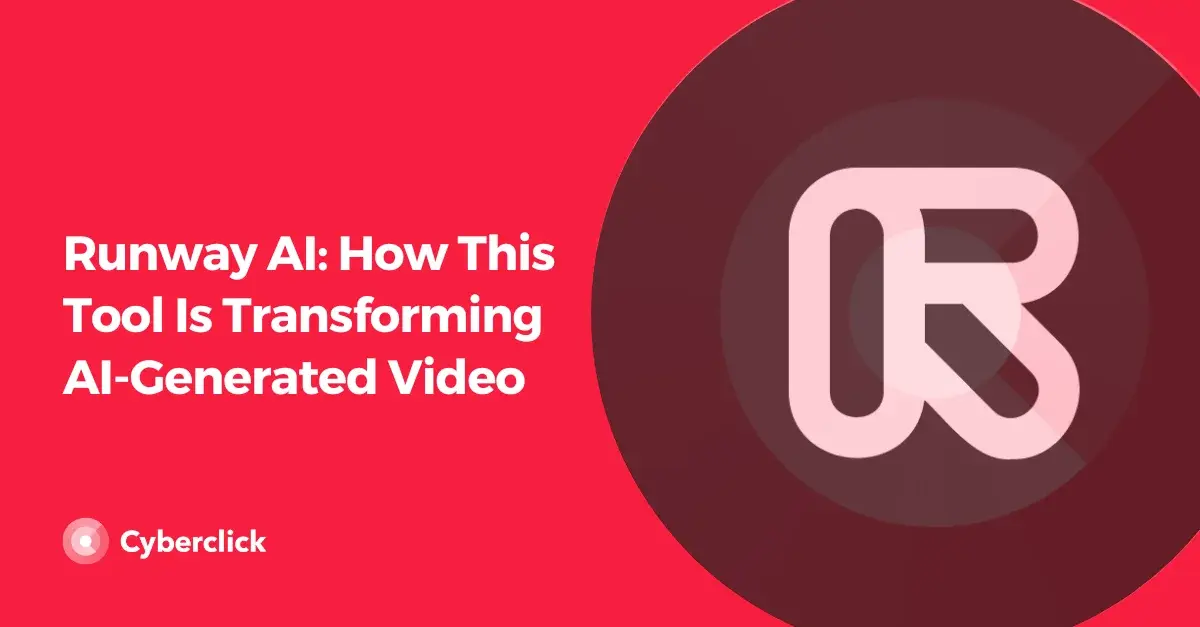
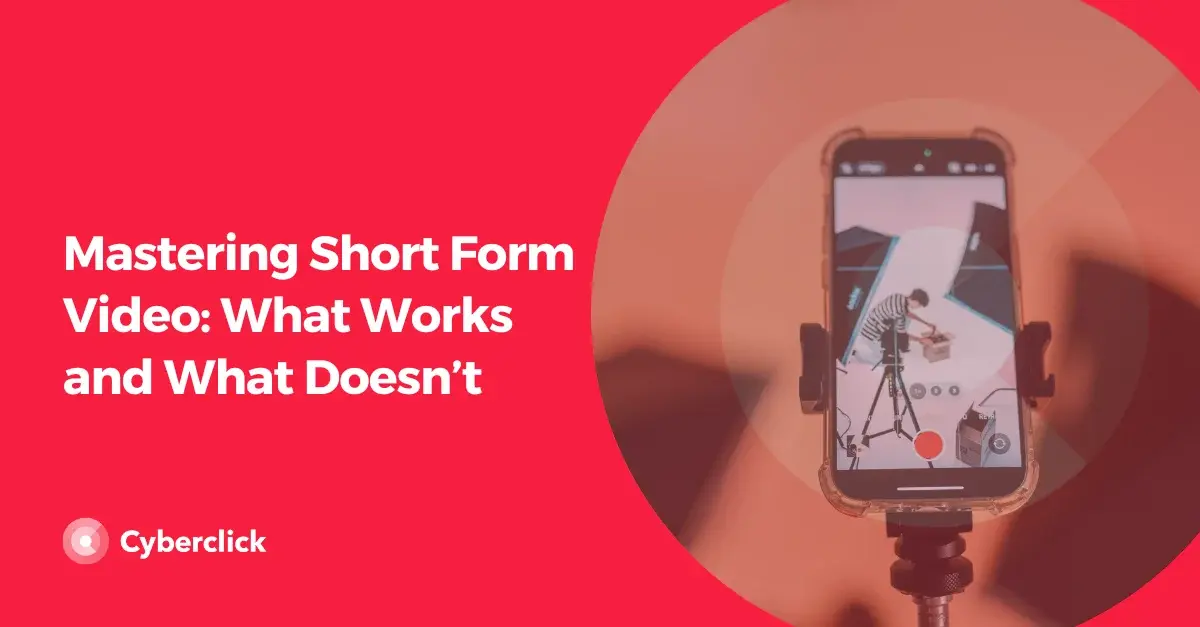
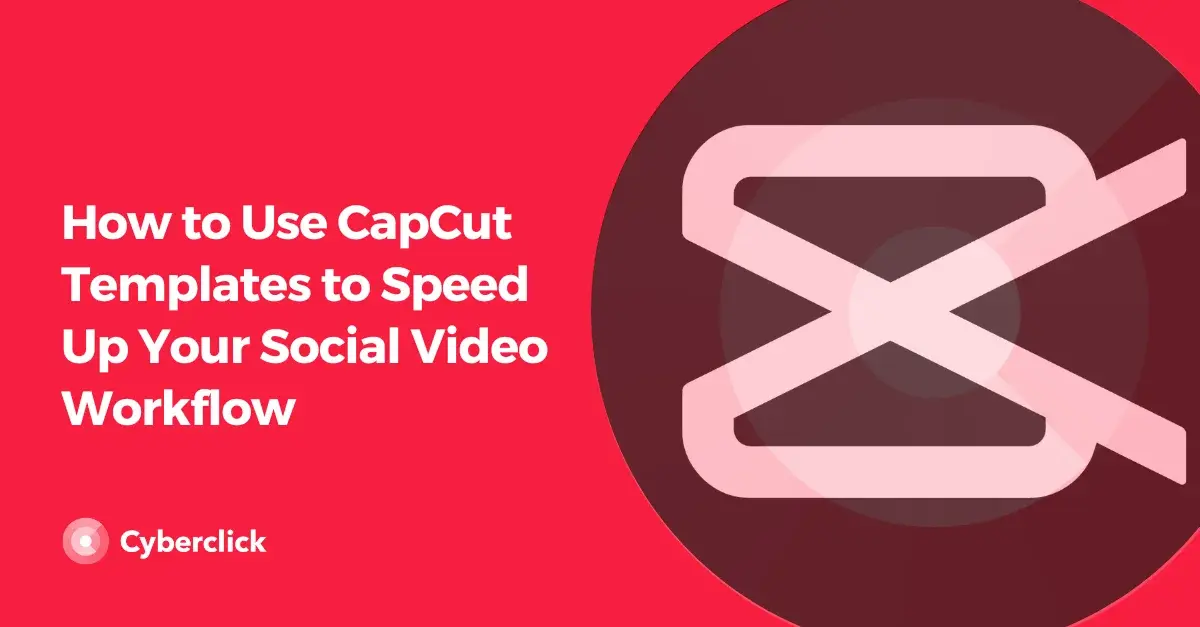
Leave your comment and join the conversation